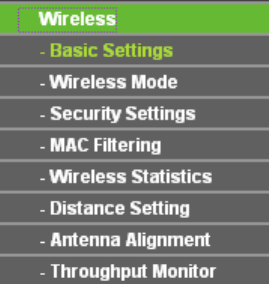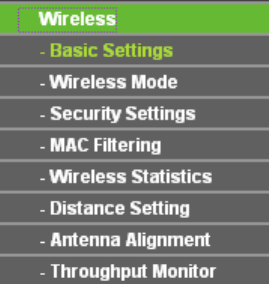
70
¾ Gateway - The gateway should be in the same subnet as your IP address.
¾ MAC Address - the physical address of the AP, as seen from the LAN. This value can't be
changed.
)
Note:
1) If you change the IP Address, you must use the new IP Address to log in the AP.
2) If the new LAN IP Address you set is not in the same subnet, the IP Address pool in the
DHCP sever will not take effect unless they are re-configured.
3) The device will reboot automatically after clicking Save.
5.6 Wireless
The Wireless option, improving functionality and performance for wireless network, can help you
make the AP an ideal solution for your wireless network.
Here you can create a wireless local area network just through a few settings. Basic Settings is
used for the configuration of some basic parameters of the AP. Wireless Mode allows you to
select the mode that AP works on. Security Settings provides three different security types to
secure your data and thus provide greater security for your wireless network. MAC filtering allows
you to control the access of wireless stations to the AP. Wireless Statistics shows you the
statistics of current connected Wireless stations. Distance Setting is used to adjust the wireless
range in outdoor conditions. Antenna Alignment shows how remote AP's signal strength changes
while changes the antenna's direction. Throughput Monitor helps to watch wireless throughput
information Wireless statistics enables you to get detailed information about the current
connected wireless stations.
There are eight submenus under the Wireless menu (shown in Figure 5-4): B
asic Settings,
Wireless Mode, Security Settings, MAC Filtering, Wireless Statistics, Distance Setting,
Antenna Alignment and Throughput Monitor. Click any of them, and you will be able to
configure the corresponding function. The detailed explanations for each submenu are provided
below.
Figure 5-4 Wireless menu
5.6.1 Basic Settings
Selecting Wireless > Basic Settings will enable you to configure the basic settings for your
wireless network on the screen below (Figure 5-5).