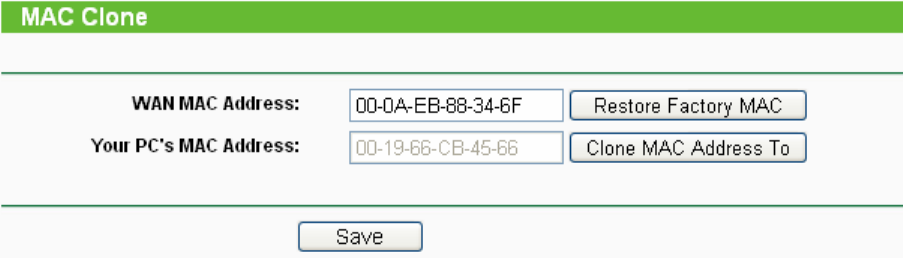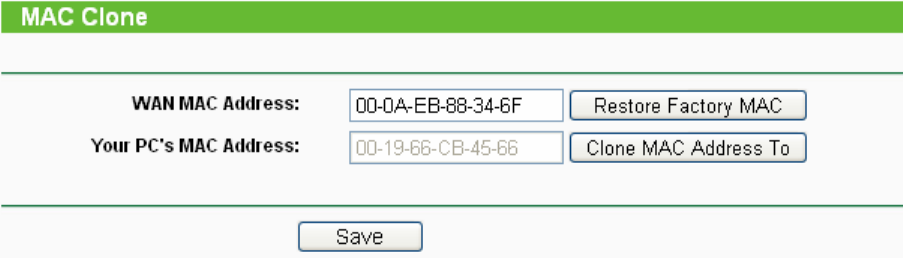
23
4.5.3 MAC Clone
MAC Clone allows you to clone the MAC address of the managing PC’s adapter to the WAN port.
This is because some ISPs require that you register the MAC address of your adapter. Usually,
you do not need to change anything here.
Selecting Network > MAC Clone will enable you to configure the MAC address of the WAN port
on this page as shown in Figure 4-9.
Figure 4-9 MAC Address Clone
Some ISPs require that you register the MAC Address of your adapter, which is connected to your
cable/DSL Modem or Ethernet during installation. Changes are rarely needed here.
¾ WAN MAC Address - This field displays the current MAC address of the WAN port, which is
used for the WAN port. If your ISP requires that you register the MAC address, please enter
the correct MAC address into this field. The format for the MAC Address is
XX-XX-XX-XX-XX-XX (X is any hexadecimal digit).
¾ Your PC's MAC Address - This field displays the MAC address of the PC that is managing
the router. If the MAC address is required, you can click the Clone MAC Address To button
and this MAC address will fill in the WAN MAC Address field.
Click Restore Factory MAC to restore the MAC address of WAN port to the factory default value.
Click Save to save your settings.
)
Note:
1) Only the PC on your LAN can use the Clone MAC Address To feature.
2) If you click Save, the Router will prompt you to reboot.
4.6 Wireless
The Wireless option, improving functionality and performance for wireless network, can help you
to make the AP an ideal solution for your wireless network.
Here you can create a wireless local area network just through a few settings. Basic Settings is
used for the configuration of some basic parameters of the AP. Wireless Mode allows you to
select the mode that AP works on. Security Settings provides three different security types to
secure your data and thus provide greater security for your wireless network. MAC filtering allows
you to control the access of wireless stations to the AP. Wireless Statistics shows you the
statistics of current connected Wireless stations. Distance Setting is used to adjust the wireless
range in outdoor conditions. Antenna Alignment shows how remote AP's signal strength changes
while changing the antenna's direction. Throughput Monitor helps to watch wireless throughput
information Wireless statistics enables you to get detailed information about the current
connected wireless stations.
There are eight submenus under the Wireless menu (shown in Figure 4-10): Basic
Settings,