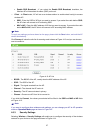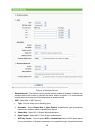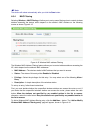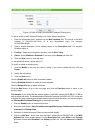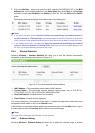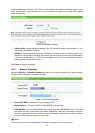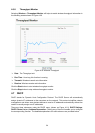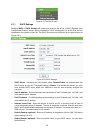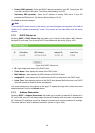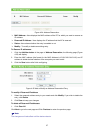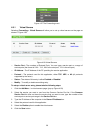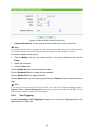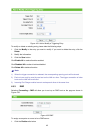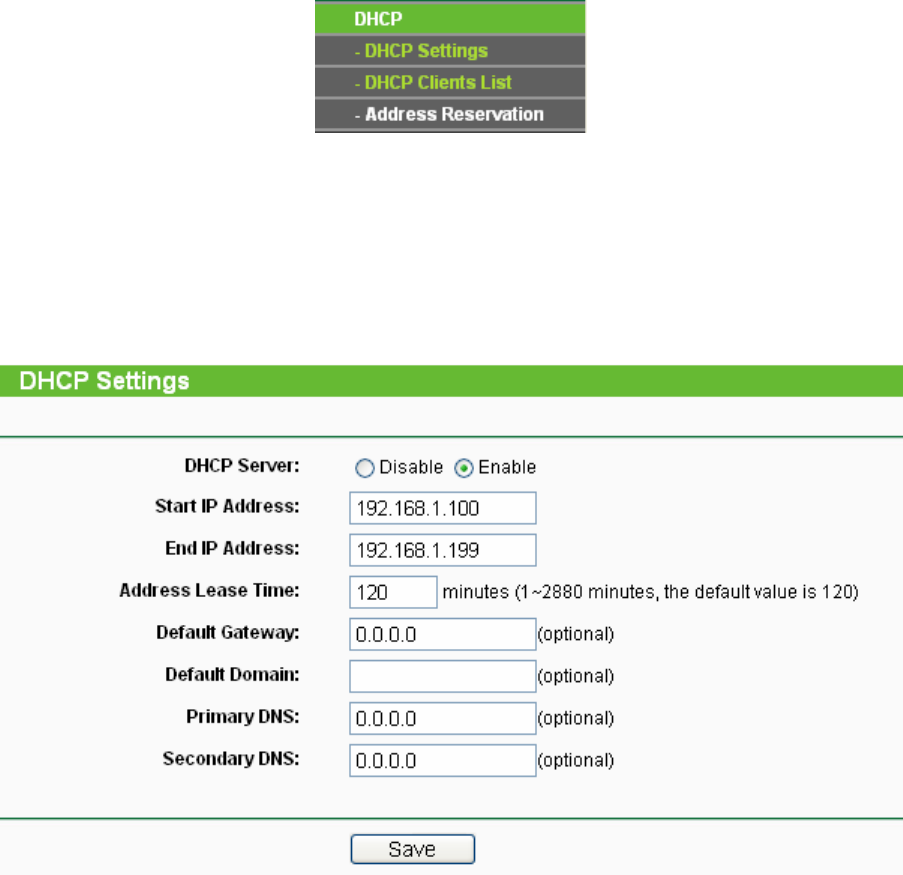
35
Figure 4-21 The DHCP menu
4.7.1 DHCP Settings
Selecting DHCP > DHCP Settings will enable you to set up the AP as a DHCP (Dynamic Host
Configuration Protocol) server, which provides the TCP/IP configuration for all the PCs that are
connected to the system on the LAN. The DHCP Server can be configured on the page (shown as
Figure 4-22).
Figure 4-22 DHCP Settings
¾ DHCP Server - Selecting the radio button before Disable/Enable will disable/enable the
DHCP server on your AP. The default setting is Enable. If you disable the Server, you must
have another DHCP server within your network or else you must manually configure the
computer.
¾ Start IP Address - This field specifies the first address in the IP Address pool. 192.168.1.100
is the default start IP address.
¾ End IP Address - This field specifies the last address in the IP Address pool. 192.168.1.199
is the default end IP address.
¾ Address Lease Time - Enter the amount of time for the PC to connect to the AP with its
current assigned dynamic IP address. The time is measured in minutes. After the time is up,
the PC will be automatically assigned a new dynamic IP address. The range of the time is 1 ~
2880 minutes. The default value is 120 minutes.
¾ Default Gateway (optional) - Enter the IP address of the gateway for your LAN. The factory
default setting is 0.0.0.0.
¾ Default Domain (optional) - Enter the domain name of your DHCP server. You can leave
the field blank.