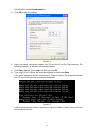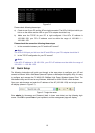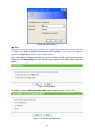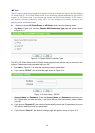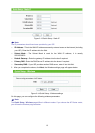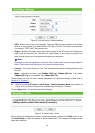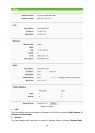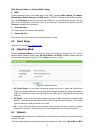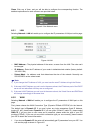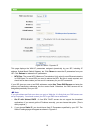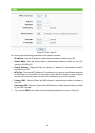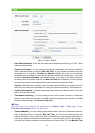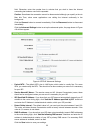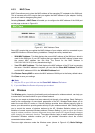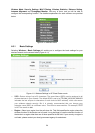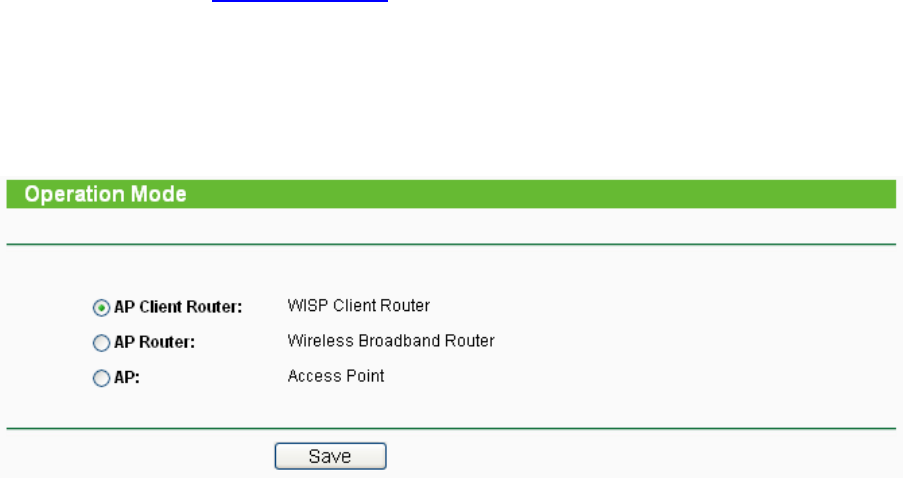
17
SSID, Channel, Mode, and Wireless MAC address.
3. WAN
These parameters apply to the WAN port of the router, including MAC address, IP address,
Subnet Mask, Default Gateway and DNS server. If PPPoE is chosen as the WAN connection
type, the Disconnect button will be shown here while you are accessing the Internet. You can
also cut the connection by clicking the button. If you have not connected to the Internet, just click
Connect to establish the connection.
4. Traffic Statistics
This field displays the router's traffic statistics.
5. System Up Time
The total up time of the router since it was powered on or reset.
4.3 Quick Setup
Please refer to Section 3.2: "Quick Setup".
4.4 Operation Mode
Selecting Operation Mode will allow you to choose the operation mode for the AP. The AP
supports three operation mode types, AP Client Router, AP Router and AP. Please select the
one your want as shown in Figure 4-2. Click Save t
o save your choice.
Figure 4-2 Operation Mode
¾ AP Client Router - In this mode, the device enables multi-user to share the Internet from
WISP. All LAN ports share the same IP from WISP through Wireless port. While connecting to
WISP, the Wireless port works as a WAN port in AP Client mode. The Ethernet port acts as a
LAN port.
¾ AP Router - In this mode, the device enables multi-user to share the Internet via ADSL/Cable
Modem. The wireless port share the same IP to ISP through Ethernet WAN port. The Wireless
port acts same as a LAN port while in AP mode.
¾ AP - In this mode, the device allows wireless communication devices to access a wireless
network by using WIFI. The Ethernet port and the wireless port both work as LAN ports.
4.5 Network
The Network option allows you to customize your local network manually by changing the default
settings of the AP.
There are three submenus under the Network menu (shown in Figure 4-3): LAN, WAN and MAC