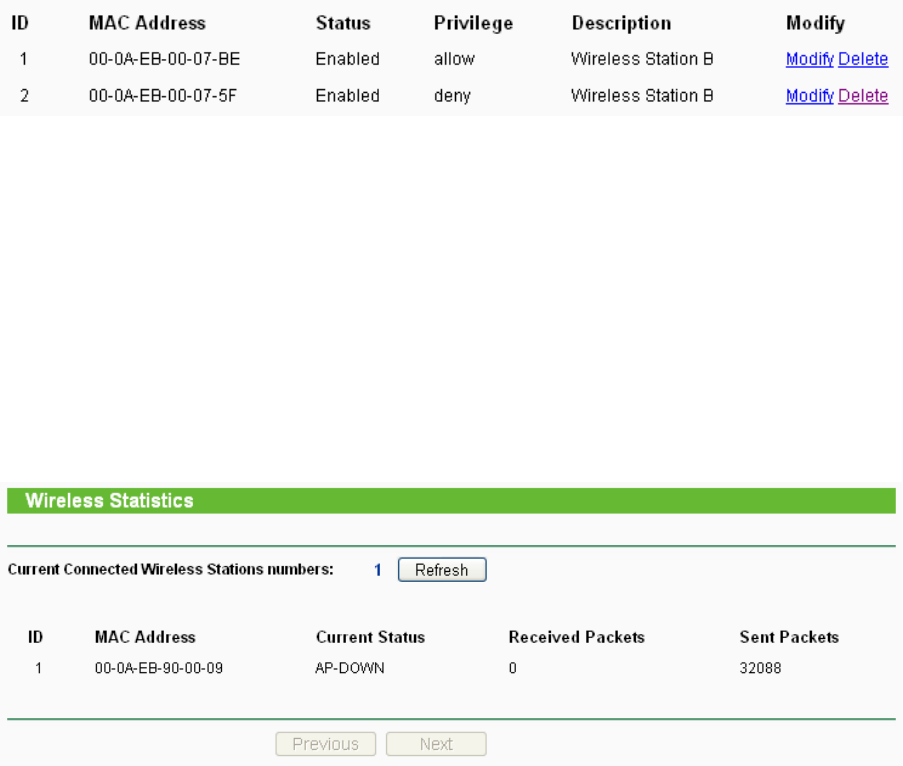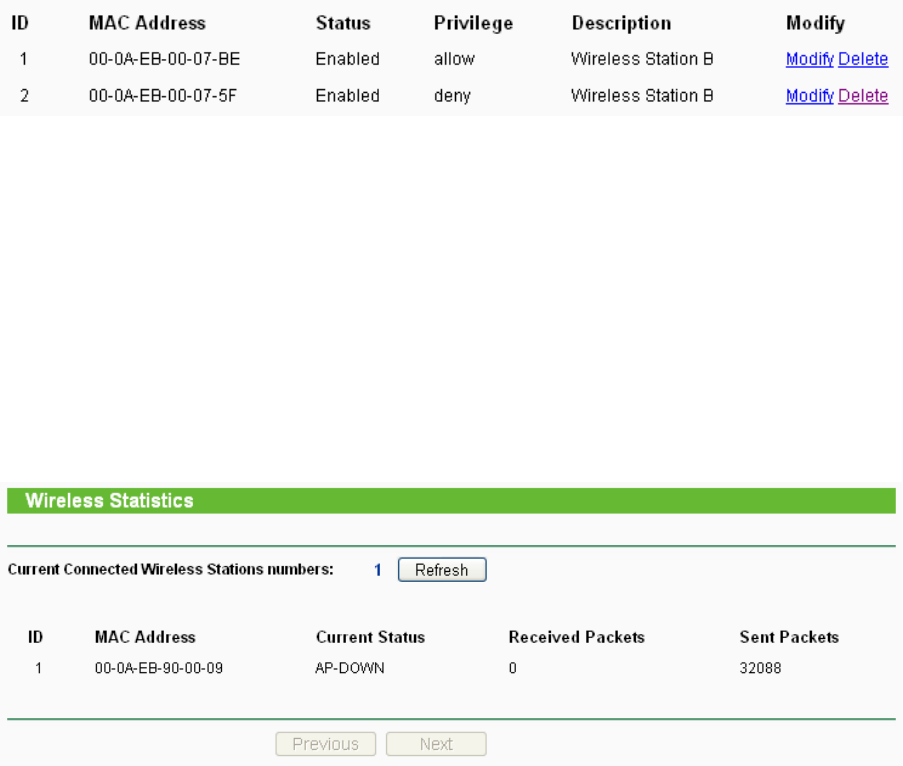
32
5. Click the Add New... button and enter the MAC address 00-0A-EB-00-07-5F in the MAC
Address field, enter wireless station B in the Description field, select Deny in the Privilege
pull-down list and select Enabled in the Status pull-down list. Click the Save and the Return
button.
The filtering rules that configured should be similar to the following list:
)
Note:
1) If you select the radio button Allow the stations not specified by any enabled entries in
the list to access for Filtering Rules, the wireless station B will still not be able to access the
router, however, other wireless stations that are not in the list will be able to access the router.
2) If you enable the function and select the Deny the stations not specified by any enabled
entries in the list to access for Filtering Rules, and there are not any enable entries in the
list, thus, no wireless stations can access the router.
4.6.5 Wireless Statistics
Selecting Wireless > Wireless Statistics will allow you to see the wireless transmission
information in the following screen shown in Figure 4-17.
Figure 4-17 The router attached wireless stations
¾ MAC Address - The connected wireless station's MAC address
¾ Current Status - The connected wireless station's running status, one of STA-AUTH /
STA-ASSOC / AP-UP / WPA / WPA-PSK /WPA2/WPA2-PSK
¾ Received Packets - Packets received by the station
¾ Sent Packets - Packets sent by the station
You cannot change any of the values on this page. To update this page and to show the current
connected wireless stations, click on the Refresh button.
If the numbers of connected wireless stations go beyond one page, click the Next button to go to
the next page and click the Previous button to return the previous page.
)
Note:
This page will be refreshed automatically every 5 seconds.
4.6.6 Distance Setting
Selecting Wireless > Distance Setting will allow you to adjust the wireless range in outdoor