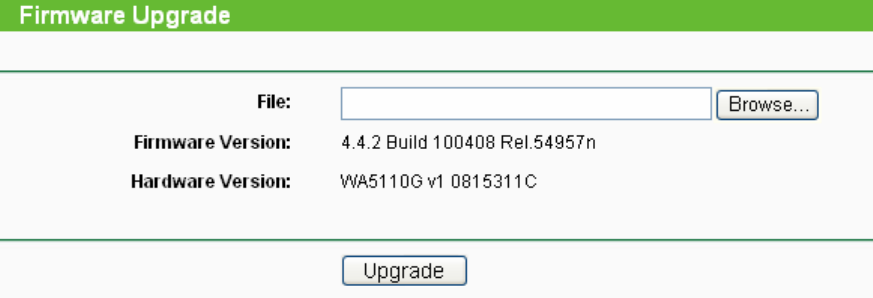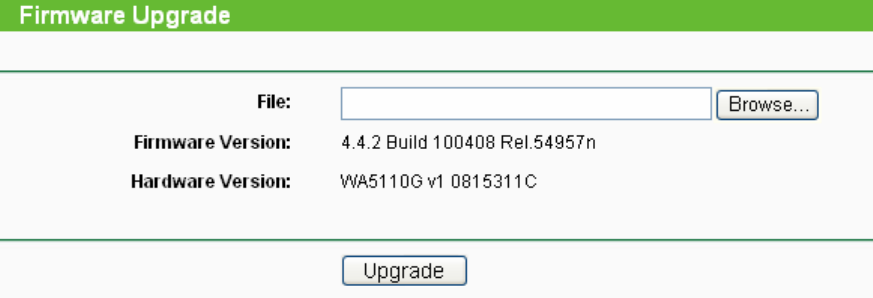
60
1. Select Using Daylight Saving Time.
2. Enter daylight saving begin time and end time in the right blanks.
)
Note:
1) This setting will be used for some time-based functions such as firewall. You must specify
your time zone once you log in to the router successfully, if not, the time limited on these
functions will not take effect.
2) The time will be lost if the router is turned off.
The router will obtain GMT automatically from the Internet When it connects to Internet.
4.14.2 Firmware
Selecting System Tools > Firmware allows you to upgrade the latest version of firmware for the
device on the screen shown in Figure 4-56.
Figure 4-56 Firmware Upgrade
New firmware versions are posted at http://www.tp-link.com and can be downloaded for free.
There is no need to upgrade the firmware unless the new firmware has a new feature you want to
use. However, when experiencing problems caused by the AP itself, you can try to upgrade the
firmware.
)
Note:
Before upgrading the AP’s firmware,you should write down some of your customized settings to
avoid losing important configuration settings of AP
.
To upgrade the AP's firmware, please take the following steps:
1. Download a more recent firmware upgrade file from the TP-LINK website
(http://www.tp-link.com).
2. C
lick Browse to view the folders and select the downloaded file.
3. Click Upgrade.
¾ Firmware Version - Displays the current firmware version.
¾ Hardware Version - Displays the current hardware version. The upgrade file must accord
with the current hardware version.
)
Note:
Do not turn off the AP or press the Reset button while the firmware is being upgraded. The AP will
reboot after the Upgrading has been finished.