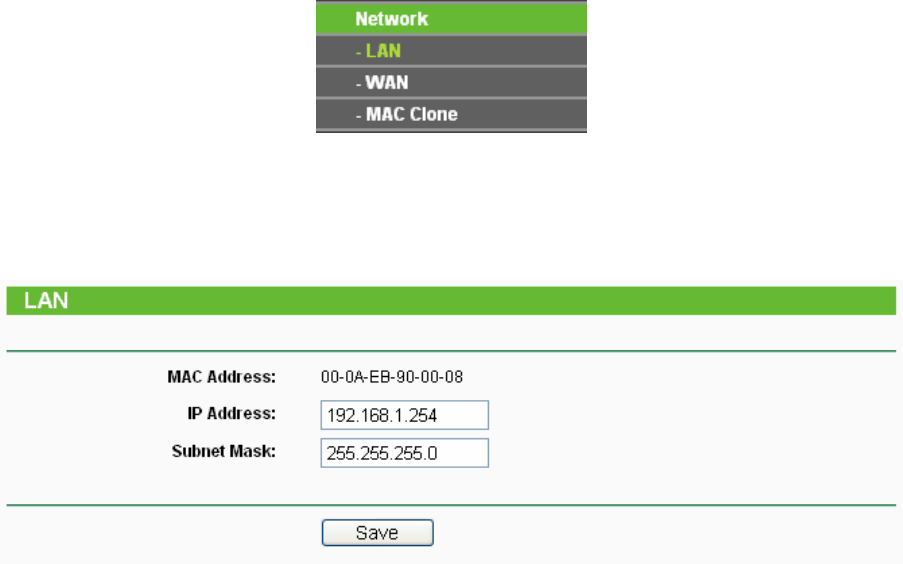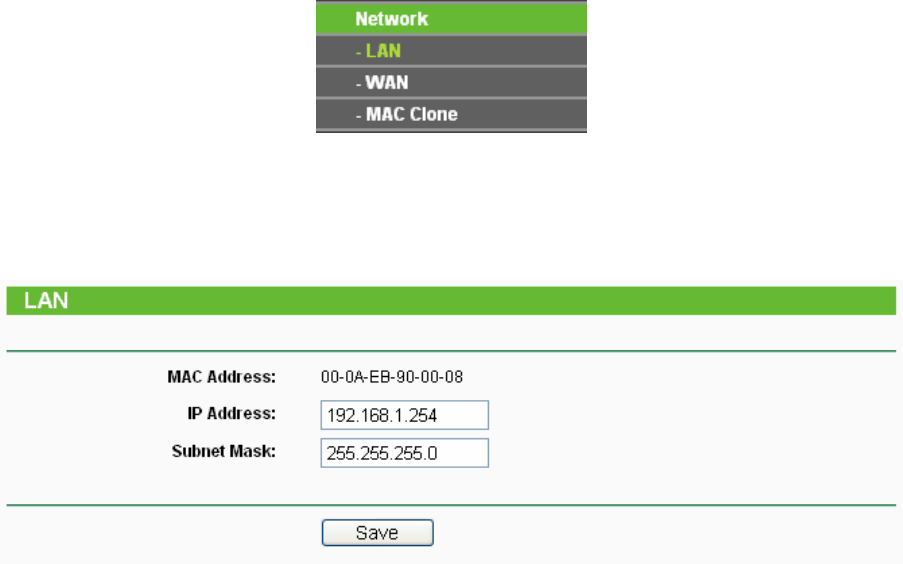
18
Clone. Click any of them, and you will be able to configure the corresponding function. The
detailed explanations for each submenu are provided below.
Figure 4-3 the Network menu
4.5.1 LAN
Selecting Network > LAN will enable you to configure the IP parameters of LAN port on this page.
Figure 4-4 LAN
¾ MAC Address - The physical address of the router, as seen from the LAN. The value can't
be changed.
¾ IP Address - Enter the IP address of your router in dotted-decimal notation (factory default:
192.168.1.254).
¾ Subnet Mask - An address code that determines the size of the network. Normally use
255.255.255.0 as the subnet mask.
)
Note:
1) If you change the IP Address of LAN, you must use the new IP Address to login the Router.
2) If the new LAN IP Address you set is not in the same subnet, the IP Address pool of the DHCP
server will not take effect until they are re-configured.
3) If the new LAN IP Address you set is not in the same subnet, the Virtual Server and DMZ Host
will change accordingly at the same time.
4.5.2 WAN
Selecting Network > WAN will enable you to configure the IP parameters of WAN port on this
page.
First, please choose the WAN Connection Type (Dynamic IP/Static IP/PPPoE) for the Internet.
The default type is Dynamic IP. If you aren’t given any login parameters (fixed IP Address,
logging ID, etc), please select Dynamic IP. If you are given a fixed IP (static IP), please select
Static IP. If you are given a user name and a password, please select the type of your ISP
provided (PPPoE)
. If you are not sure which connection type you use currently, please contact
your ISP to obtain the correct information.
1. If you choose Dynamic IP, the router will automatically get IP parameters from your ISP. You
can see the page as shown in Figure 4-5.