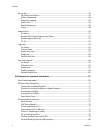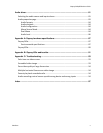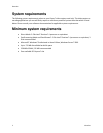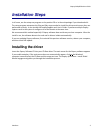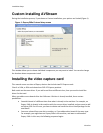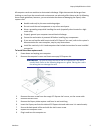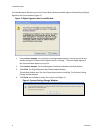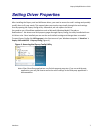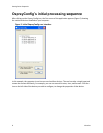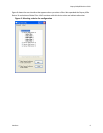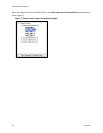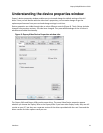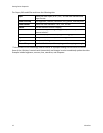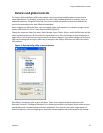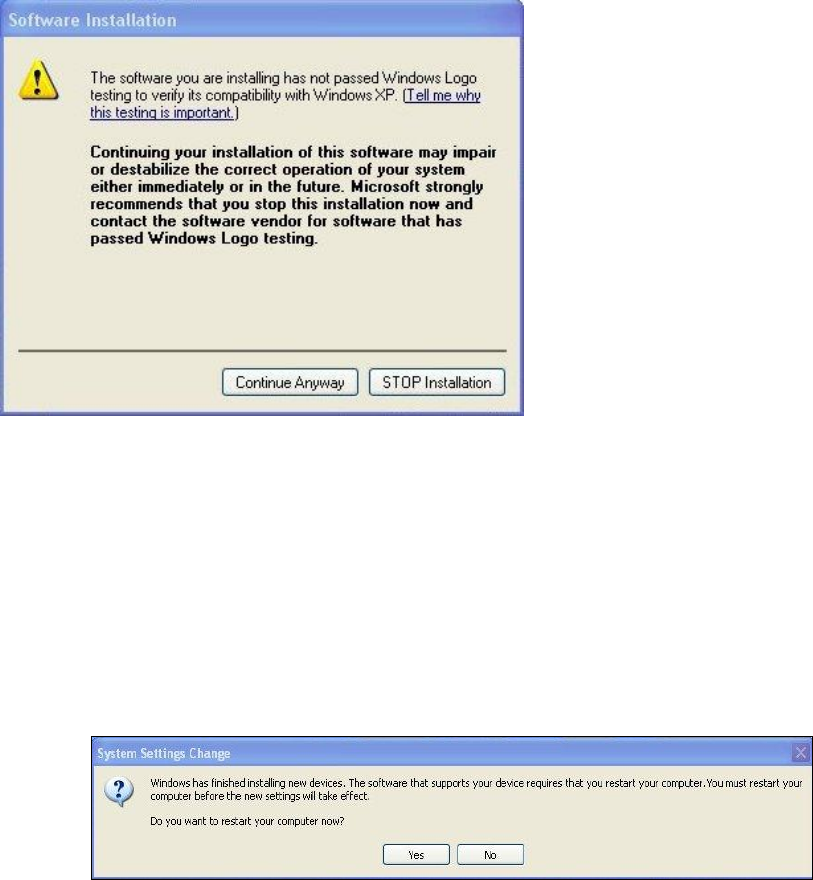
Installation Steps
6 ViewCast
The New Hardware Wizard runs and the Found New Hardware window appears followed by the Digital
Signature Not Found window (Figure 2)
Figure 2. Digital Signature Not Found Window
1.
Click Continue Anyway. The Controller installing window displays, and the text inside this
window changes to Osprey Video Capture Device, Installing ... Then the Digital Signature
Not Found window appears on top of it.
2.
Click Continue Anyway. The Completing the Found New Hardware window displays.
3.
Click Finish. The Digital Signature Not Found window displays.
This window displays once for each Osprey board you are installing. The Systems Setting
Change window displays.
4.
Click Finish and click Yes to restart the system now (Figure 3).
Figure 3. System Settings Change Window