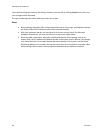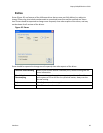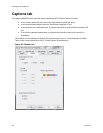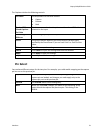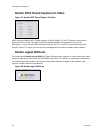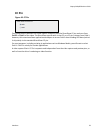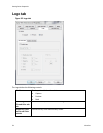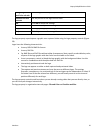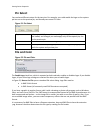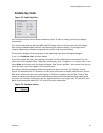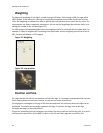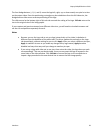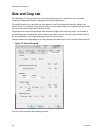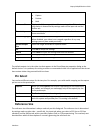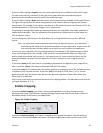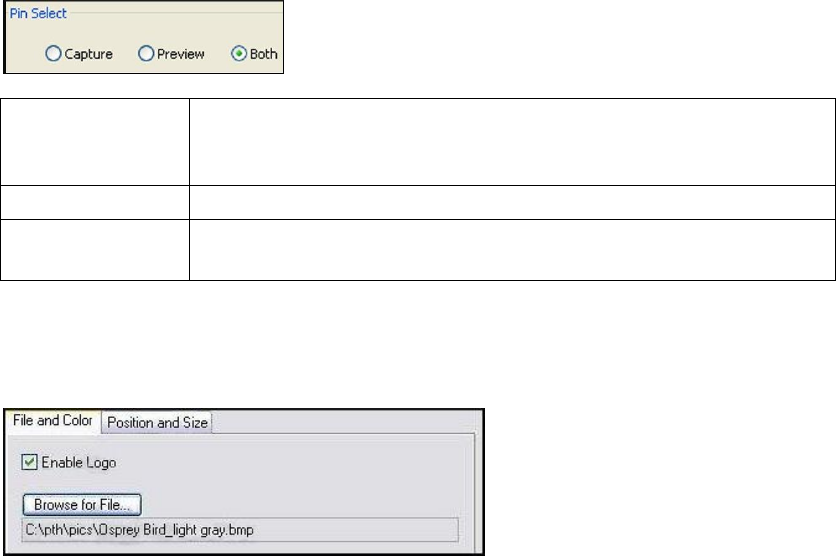
Setting Driver Properties
56 ViewCast
Pin Select
You can have different setups for the two pins. For example, you could enable the logo on the capture
pin but not on the preview pin, and thereby save some CPU time.
Figure 51. Pin Select
Capture
When you click Capture, the current logo settings for the capture pin
are loaded, and changes you make apply only to the capture pin, not
to the preview pin.
Preview
The Preview button works analogously.
Both
When you click Both, changes you make to the logo setup apply to
both the capture and preview pins.
File and Color
Figure 52. File and Color
The Enable Logo check box, which is repeated on both sub-tabs, enables or disables logos. If you disable
logos, all your other logo settings are retained for when you re-enable logos.
In Figure 52, Browse for File opens a standard file select dialog. Logo files must be:
In BMP 24-bit format
In PNG format (all commonly used PNG formats are accepted)
If you have a graphic in another format, edit it with a drawing or photo edit program such as Windows
Paint, and save it as a PNG file. The PNG format is recommended instead of the BMP format because it is
both compressed and lossless – so the image file is smaller, but with no sacrifice of quality. Also, if you
use a suitable image editor, you can create transparency effects that are not possible with the BMP
format.
It is customary for BMP files to have a filename extension .bmp and PNG files to have the extension
.png. However the driver determines the file type by reading the file header.