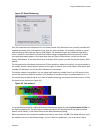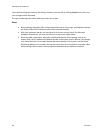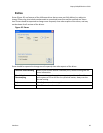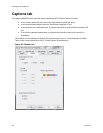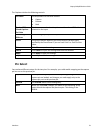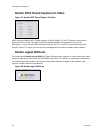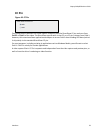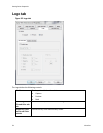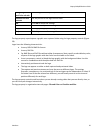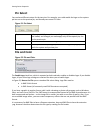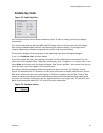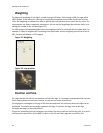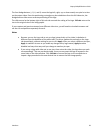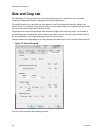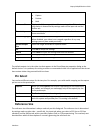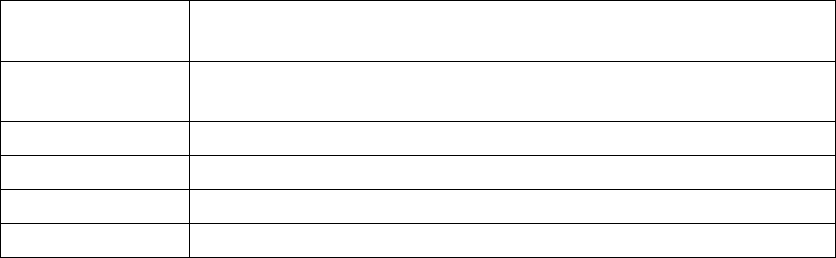
Osprey 240e/450e User Guide
ViewCast 55
Weighting on File
and Color sub tab
Set the degree of transparency of the logo.
Position and Size
sub tab
Set the position of the logo and the scale.
OK
Click OK to accept the settings.
Cancel
Click Cancel to reject the settings and close the window.
Apply
Click Apply to apply the settings.
Help
Click Help to access the user guide.
The logo property superimposes a graphic over captured video using the logo property controls (Figure
50).
Logos have the following characteristics:
Use any RGB-24 BMP file format.
Use any PNG file.
For BMP files and PNG files without alpha (transparency) data, specify a selectable key color;
all parts of the logo graphic with that color are not drawn on the video.
Use a transparency control to blend the logo graphic with the background video. Use this
control in combination with the alpha data in a PNG file.
Interactively position and scale the logo.
The logo can appear on either or both captured and previewed video.
The capture and preview streams can have the same or different logos. The settings
(keycolor, transparency, size, and position) of the two logos can be independent or linked. If
the video sizes of the two streams are different, you will usually want to set the size and
position differently for each logo.
The logo property controls work best when you are already running video that you can directly view, so
you can view your changes interactively.
The logo property is organized as two sub-pages: File and Color and Position and Size.