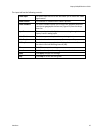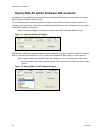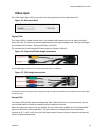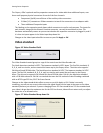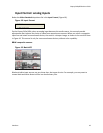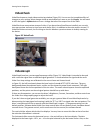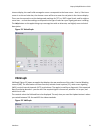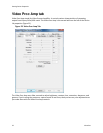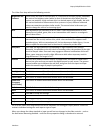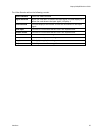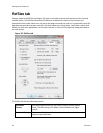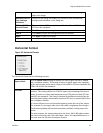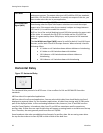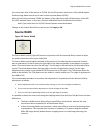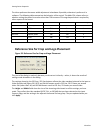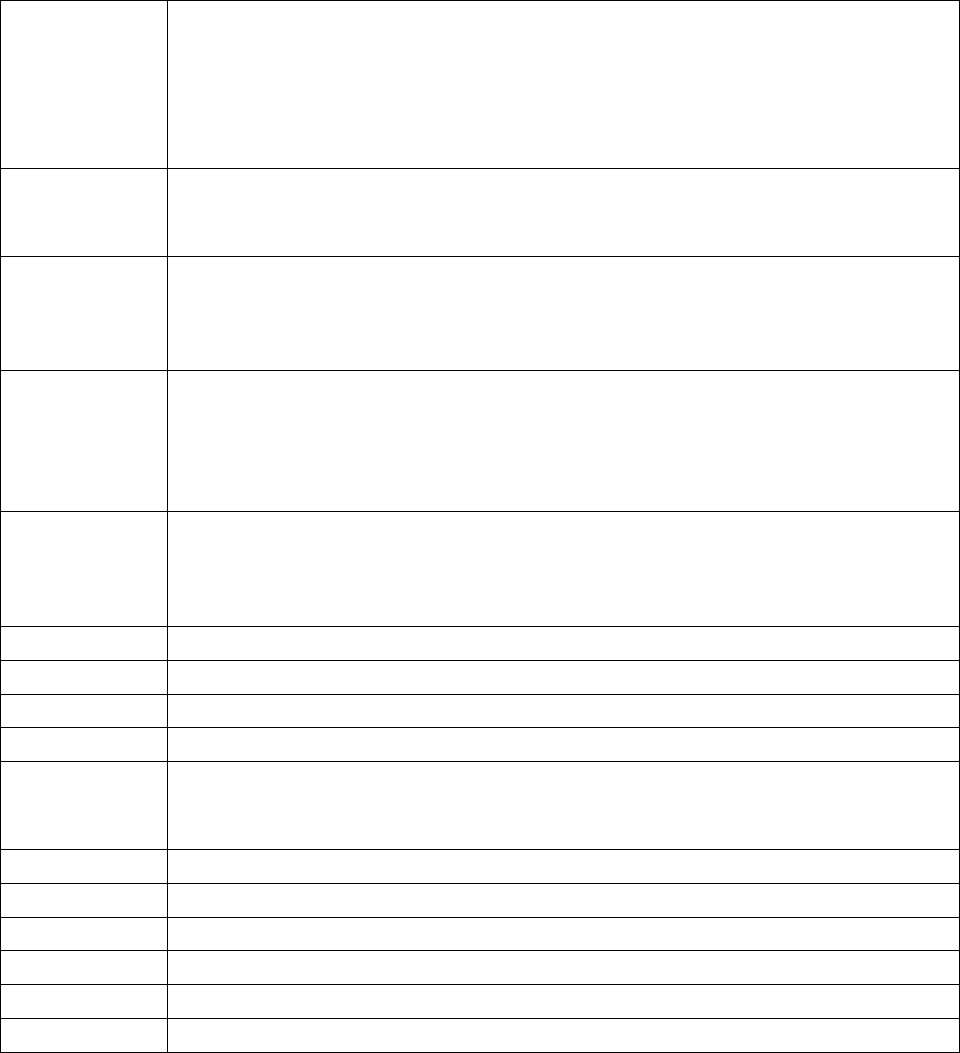
Osprey 240e/450e User Guide
ViewCast 23
The Video Proc Amp tab has the following controls.
Brightness and
Contrast
These terms are used for contrast ratio. It’s a measure of a display system, defined as
the ratio of the brightest color (white) to that of the darkest color (black) that the
system can produce. A high contrast ratio is a desired aspect of any display, but with
the various methods of measurement for a system or its part, different measured
values can sometimes produce similar results. The control exists in the event you
need to change the ratio of an incoming signal.
Hue
Hue adjustment only functions for NTSC video. It sets the predominance of color,
classed as red, yellow, green, blue or an intermediate color based on a contiguous
pair of these colors
Saturation
In color theory, saturation or purity refers to the intensity of a specific hue. A highly
saturated hue has a vivid, intense color, while a less saturated hue appears more
muted and grey. With no saturation at all, the hue becomes a shade of grey. You are
able to adjust the saturation level in the event it is altered by a video feed.
Sharpness
This slider has eight positions corresponding to eight hardware filter settings.
Generally, the positions to the left result in smoother video, the positions to the right
result in sharper video. Since each step engages a different combination of discrete
filters, some steps may result in slight differences while other steps may result in
large differences. The range is 0 to 7.
Gamma
You will rarely need to use this control. In simple terms, the input of a feed from a
device into your card may not match the digital output on your screen. The gamma
control enables you to balance the red, blue, and green from the input to output
within the normal range of people’s perceptions.
White Balance
This field is an unused DirectShow feature and is not selectable.
Backlight Comp
This field is an unused DirectShow feature and is not selectable.
Gain
This field is an unused DirectShow feature and is not selectable.
Color Enable
This field is an unused DirectShow feature and is not selectable.
PowerLine
Frequency
(Anti Flicker)
This field is an unused DirectShow feature and is not selectable.
Default
Click Default to return to the default settings.
Auto
This field is an unused DirectShow feature and is not selectable.
OK
Click OK to accept the settings.
Cancel
Click Cancel to close the window.
Apply
Click Apply to apply the settings.
Help
Click Help to access the user guide.
For all of the Video Proc Amp controls the driver maintains one setting per Osprey device. It does not
maintain individual settings for each input or type of input.
When you change the video standard or input you will not see changes in the slider controls – such as
the Hue button becoming disabled – until the driver properties dialog is closed and re-entered.