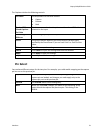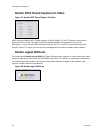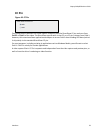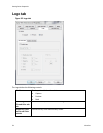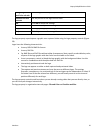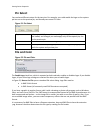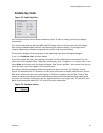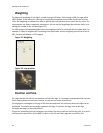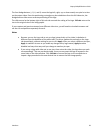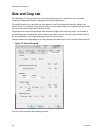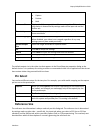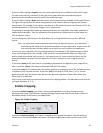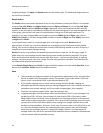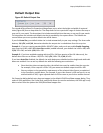Osprey 240e/450e User Guide
ViewCast 59
The four Nudge buttons, L, R, U, and D, move the logo left, right, up, or down exactly one pixel at a time
on the output video. Since the positioning rectangle may be scaled down from the full video size, the
Nudge buttons allow more accurate positioning of the logo.
The slide control at the bottom right of this sub-tab controls the scaling of the logo. 1X Scale returns the
size to the original size of the .bmp graphic.
If your capture and preview streams have different video size, you will need to view both streams and
set the size and position separately for each.
Notes
Because you use the Logo tab to set up a logo interactively on live video, its behavior is
different from the behavior of the other tabs. The driver updates the controls on the Logo
tab immediately, without waiting for you to click Apply. After you select a different pin spec,
Apply is enabled. As soon as you make any change to any logo control, Apply becomes
disabled and stays that way until you change to another pin spec.
If you set up a logo with video set to one size, then resize the video, the logo does not scale
correspondingly. This may not be desirable, since you may want the logo to expand to the
same scale as the video window. Click 1X Scale to restore the logo to its unscaled size or
import a logo prescaled to the new desired size to ensure the best image quality.