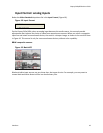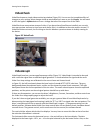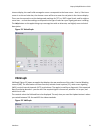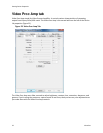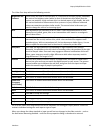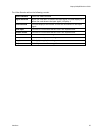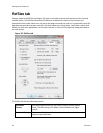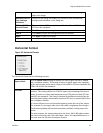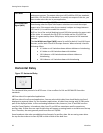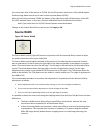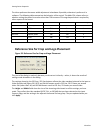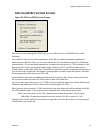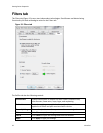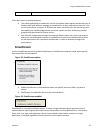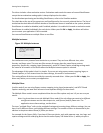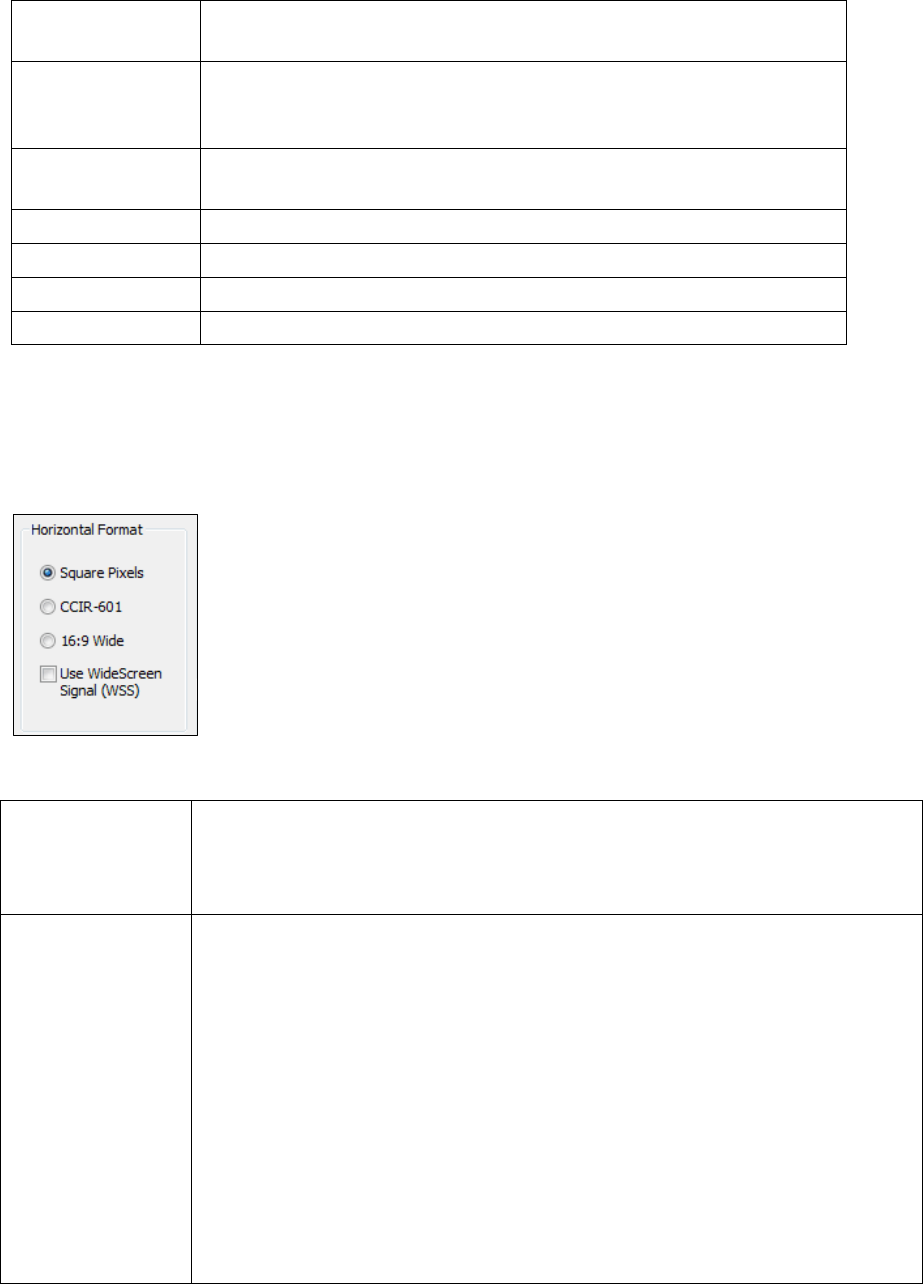
Osprey 240e/450e User Guide
ViewCast 27
Source Width
The Source Width control can be used to trim the black left and right
edges of an image.
Reference Size for
Crop and Logo
Placement
This part of the dialog box displays the results of more fundamental
settings made elsewhere in the dialog box.
525-Line (NTSC)
Vertical Format
This control is for NTSC users. It has no effect for PAL and SECAM
625-line video standards.
OK
Click OK to accept the settings.
Cancel
Click Cancel to reject the settings and close the window.
Apply
Click Apply to apply the settings.
Help
Click Help to access the user guide.
Horizontal Format
Figure 26. Horizontal Format
The Horizontal Format has the following controls.
Square Pixels
Use the Square Pixels setting for normal 4:3 video (Figure 26) that is viewed
via a computer monitor. This setting results in a square aspect ratio sampling
of the source video and a source image of 640 x 480 for 525-line standards and
768 x 576 for 625-line standards.
CCIR-601
Use the CCIR-601 setting for 4:3 video that is viewed on a dedicated video
monitor. This setting results in a CCIR-601 aspect ratio sampling of the source
video. It results in a video input horizontal size of 720 pixels for both 525-line
and 625-line standards. This sizing is standard for dedicated monitors but the
resulting video appears horizontally stretched (525-line) or squeezed (625-line)
on a computer monitor.
It is more efficient to set the horizontal mode to match the size of the output.
For example, if your target video size is 640 x 480, using Square Pixel sizing in
PostProcessing Mode will avoid an unnecessary software scaling step in the
driver.
On some systems, for reasons external to this driver, 640 x 480 video renders
on screen a lot faster than 720 x 480 video – that is, the speed difference is a
lot more than the 9:8 ratio of numbers of pixels.