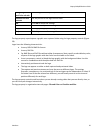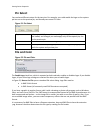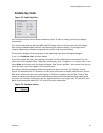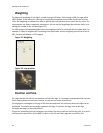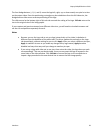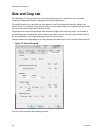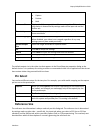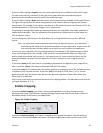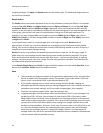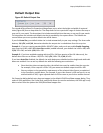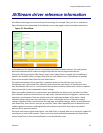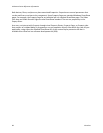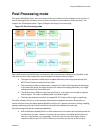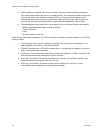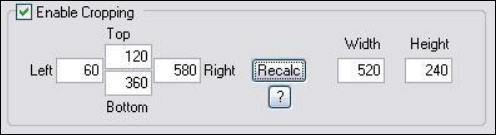
Osprey 240e/450e User Guide
ViewCast 63
If your Pin Select setting is Capture, only the Capture granularity box is enabled; similarly for Preview.
The two small read-only edit boxes to the right of the group show the horizontal and vertical
granularities for the selected color format for the selected pin type.
If your Pin Select setting is Both, both the Capture and Preview fields are enabled, and the two fields to
the right of the group show the worst-case granularity that works for both the Capture and Preview
color formats. For example, if the Capture color format is I420 and the Preview color format is YUY2, the
resultant granularity is I420’s more stringent 16 x 2 requirement.
The granularity settings affect values you subsequently enter for crop width, crop height, and default
output width and height – they are adjusted to these granularities. Adjustments are made when you
click on another control.
You can change the video format in the drop-down list, so that granularities are set for a different
format.
Note: This action does not automatically cause the pin to have this format – you still have to
select that format using the Pin Properties window or via your application. It just ensures the
sizes you select work correctly when you do select this color format in the application.
If you set up your crops with a less restrictive granularity (for example, YUY2) and then capture with a
more restricted granularity (for example, I420), the driver may automatically adjust the video crop
and/or output size without notifying you. Or, the capture may fail. You may also find that in the Pin
Properties window the default size you wanted is not listed – because it is not a legal size for this
format.
If you select [none] as the color format, no granularity adjustments are applied to your crop and size
data. In practice, [none] is the same as the packed RGB and YUV modes.
If you select [any] as the video format, the coarsest granularity required by any of the available formats
is applied to your crop and size data. In practice, [any] is the same as YVU9, that is, 16 x 4. You are
guaranteed your crop and output sizes will never be adjusted, regardless of what video format you
select now or in the future.
There is also a restriction on horizontal placement of a cropping window – the placement must be on an
even pixel boundary, 0, 2, 4, …
Enable Cropping
If you clear Enable Cropping, your video is not cropped regardless of any crop settings you may
previously have made. The edit boxes showing the edges, height, and width of your crop is read-only
and shows settings for full-frame, uncropped video.
Figure 59. Enable Cropping
If you select Enable Cropping, your video is cropped to the indicated boundaries. The edit-boxes are
initially set for the full uncropped video frame. The Top and Left boxes set the top left corner of the