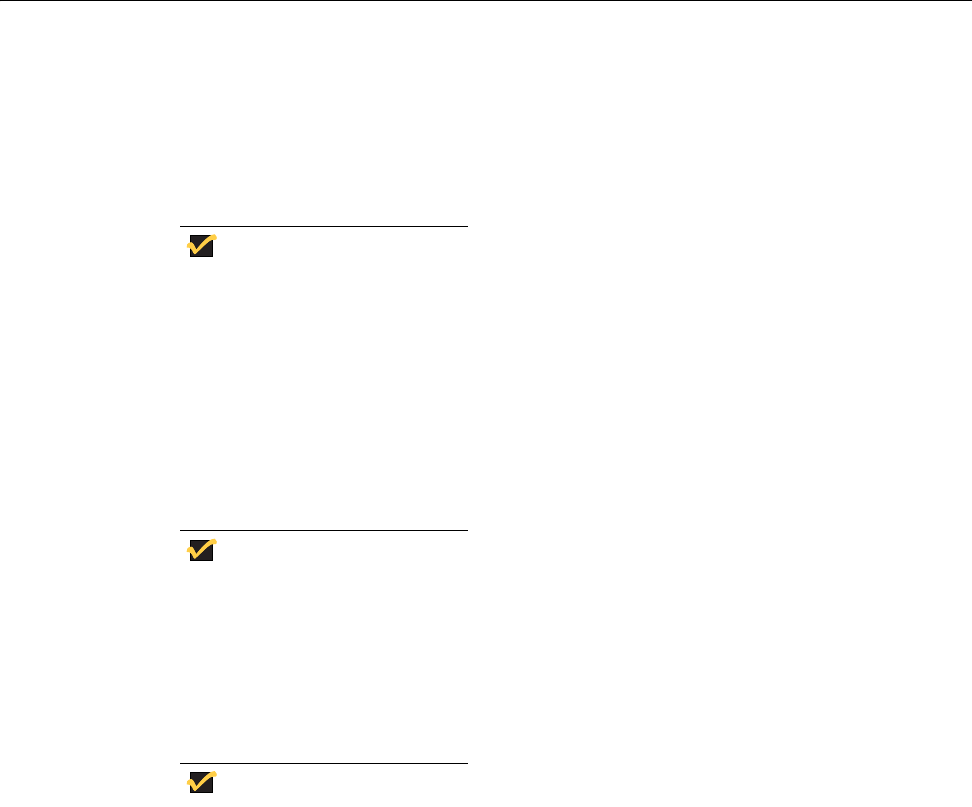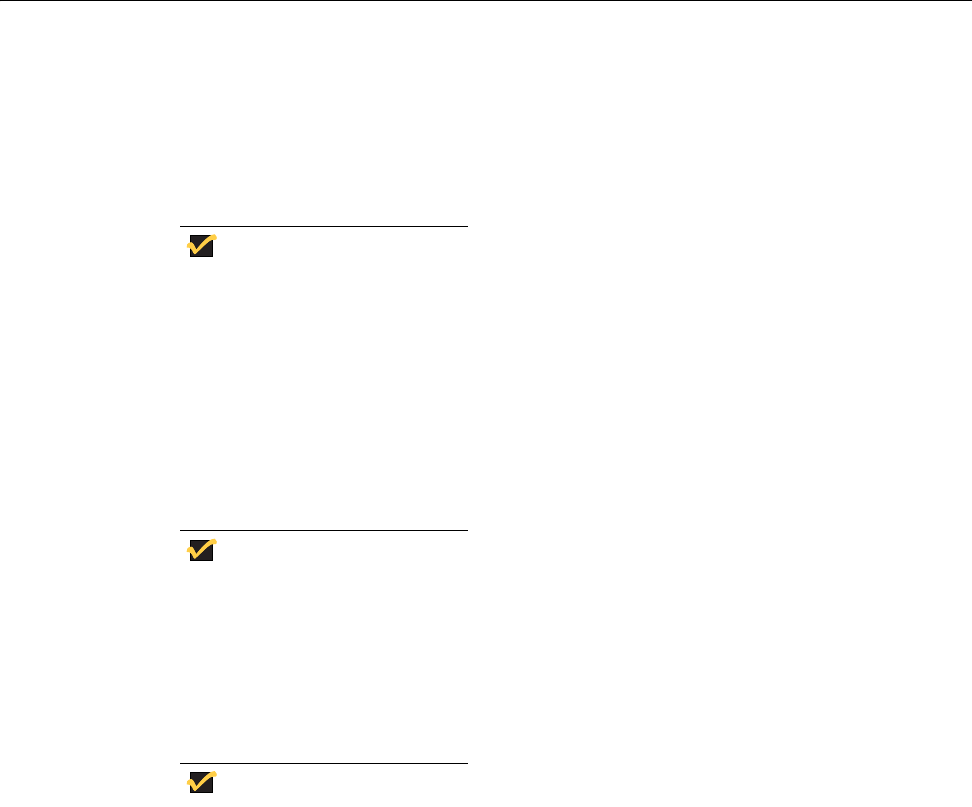
Getting Started 5
Signing-on
After a connection to the enterprise intranet is established, sign-on to the network and/or
session services may or may not be required (depending on a Global profile option set by
the network administrator, the session servers, or any requirements of PNAgent/PNLite
services). If sign-on to the enterprise intranet is required, a sign-on dialog box opens when
you turn on the thin client, when you restart the thin client, or after signing off from a User
profile account.
Note
In a Virtual Desktop environment, user authentication is made against the
Virtual Desktop Broker. Therefore, you will only authenticate against the
Broker. You will sign-on as described in this section only when a Virtual
Desktop environment is not used or is unavailable.
Sign-on name and password are assigned initially by the administrator when the account
is established, but the password can be changed by the user at a thin client in some cases
(see "Changing Your Password"). To sign on to a standard account, enter the user name
for the account and password allocated to you by the network administrator. Account user
names are not case sensitive, however, passwords are case sensitive.
Note
If you cannot successfully sign-on, ask your network administrator for help.
If a user account is not established but PNAgent/PNLite-published applications are to be
accessed on the PNAgent/PNLite server, you must enter the user name for the account
and password (in this case, account user names are not case sensitive, but passwords
are case sensitive) and also select a Domain in which the applications appears (if the
correct domain does not appear in the list, type it into the Domain box).
Note
Applications can be published to the network by PNAgent/PNLite services.
These applications are available to the thin clients on the network as long as
accounts are established on the PNAgent/PNLite server. If User profiles are
used, the thin client will send the enterprise server sign-on and domain
information to the PNAgent/PNLite server for log-on. If User profiles are not
used (a sign-on is not required to access User profiles) but a PNAgent/
PNLite server address is entered into the Network Setup dialog box, the
sign-on dialog box with the PNAgent/PNLite Domain box will still be
presented to you for access to the published applications. PNAgent/
PNLite-published applications will be merged with connections defined
through user profiles and local settings for a combined total number of
connections. The maximum number of connections has a default limit of 216,
but can be set from 100 to 1000 through wnos.ini.
Changing Your Password
If you are required to sign on and you are not using PNAgent/PNLite services or a Virtual
Desktop environment, you can change your assigned password by selecting Check here
to change password in the sign-on dialog box and using the change password dialog
box (type the new password in both the New Password and Confirm boxes, and click OK).