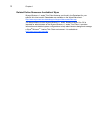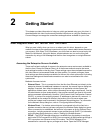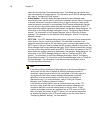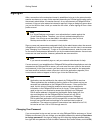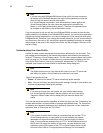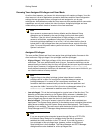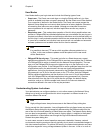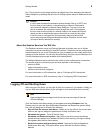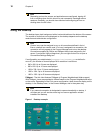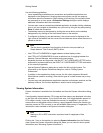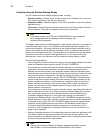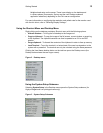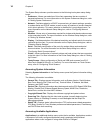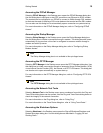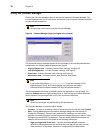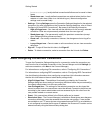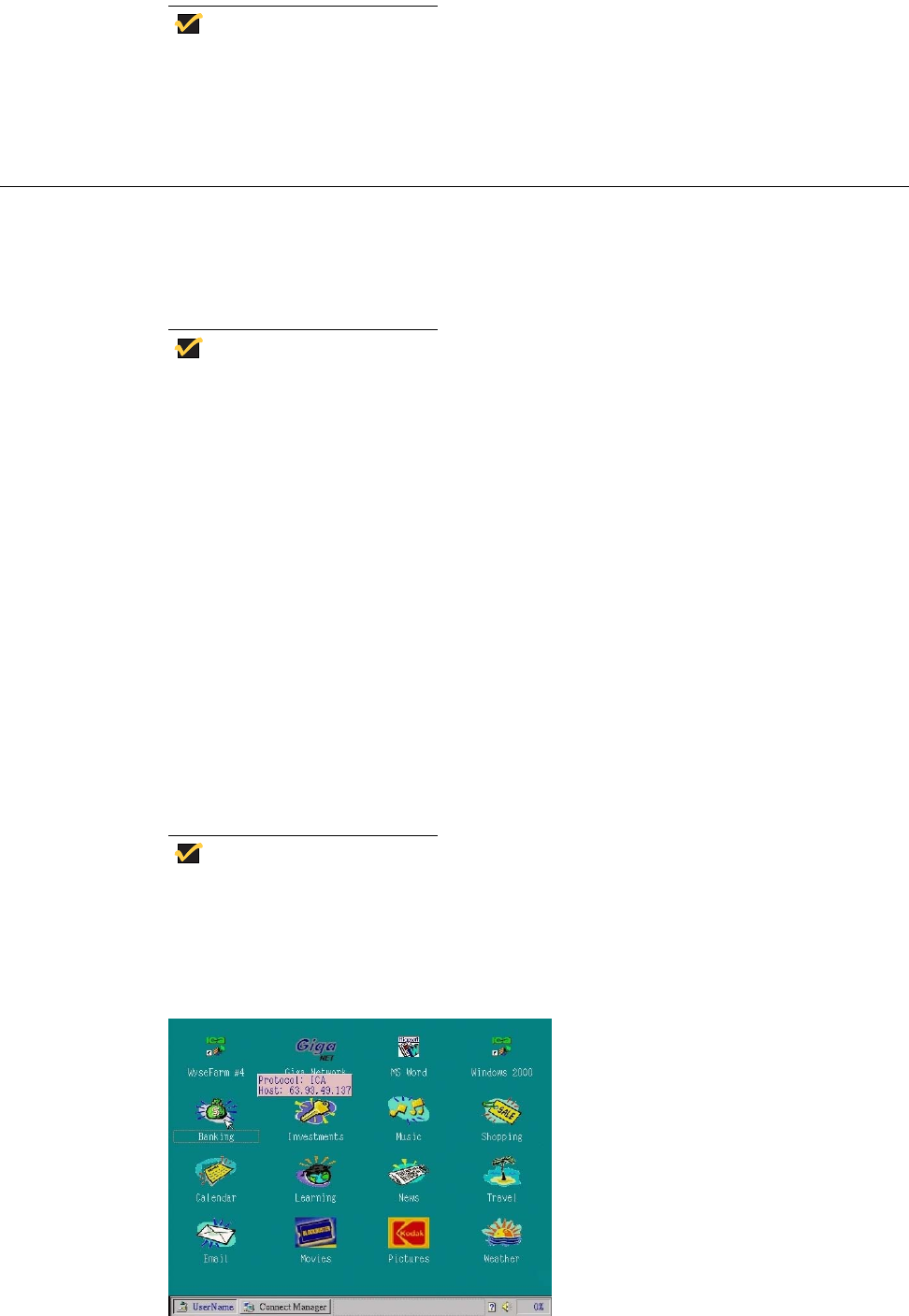
10 Chapter 2
Note
Depending on how the servers and applications are configured, signing off
from or shutting down the thin client may not necessarily close/open server
sessions. Generally, you should close sessions before signing-off from or
shutting down the thin client.
Using the Desktop
The desktop has a plain background with a horizontal taskbar at the bottom of the screen.
The number of icons that can be displayed on the desktop depends on the desktop
resolution and administrator configuration.
Note
Custom icons can be assigned to any or all connections defined in the ini
files or a default icon can be used. If no icon is assigned to a connection, the
connection will only appear in the Connect Manager and not on the desktop.
Connections supplied by PNLite and PNAgent have icons assigned by the
server. If you have a High privilege level, you can right-click an icon to open a
Connections Settings dialog box.
If configured by your administrator (Longapplicationname=yes as defined in
wnos.ini), the number of icons displayed for a resolution is as follows:
• 640 x 480: Up to 8 icons are displayed.
• 800 x 600: Up to 10 icons are displayed.
• 1024 x 768: Up to 21 icons are displayed.
• 1280 x 1024: Up to 40 icons are displayed.
• 1600 x 1200: Up to 60 icons are displayed.
PNAgent - The thin client features PNAgent (a Program Neighborhood folder support).
With PNAgent, icons are populated to folders based on the Program Neighborhood setup
on the server. Depending on the Citrix server configuration, these icons can display on the
desktop, in the Desktop menu, in the Connect Manager, and in the system tray.
Note
If any network connection is designated to open automatically on startup, it
will open and you will see the server log-in or server application window
instead of the desktop.
Figure 1 Desktop example