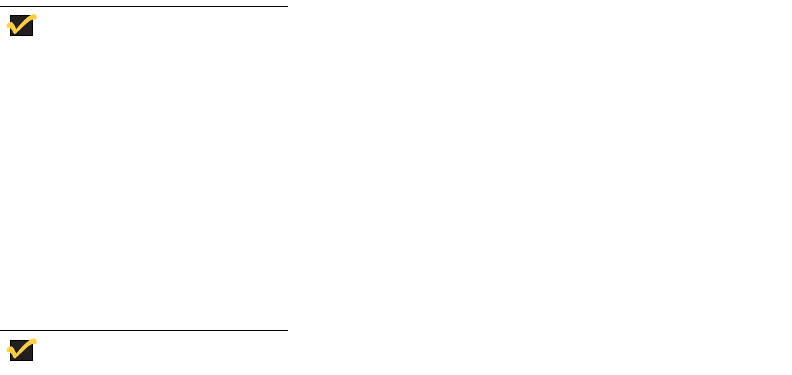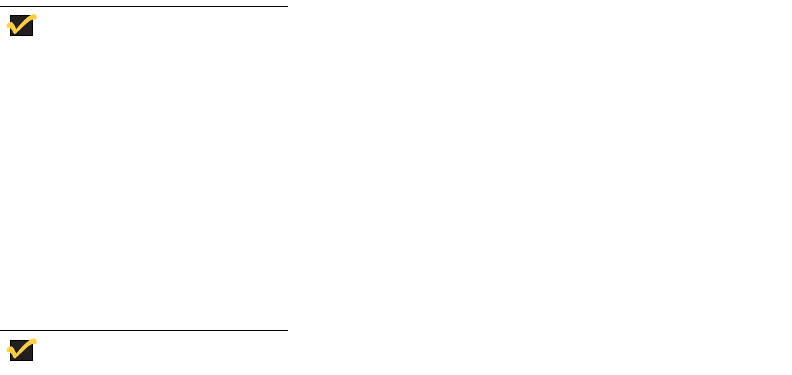
Getting Started 15
Accessing the PPPoE Manager
Selecting PPPoE Manager in the Desktop menu opens the PPPoE Manager dialog box.
Use this dialog box to configure or start PPP connection over Ethernet to a DSL modem.
The terminal can be configured to run PPPoE to connect to WANs through DSL modems
to eliminate the need of installing a DSL router between the terminal and the DSL modem.
You can also use this dialog box to automatically open a connection on system start-up.
For more information on the PPPoE Manager dialog box, refer to "Configuring PPPoE
Access."
Accessing the Dialup Manager
Selecting Dialup Manager in the Desktop menu opens the Dialup Manager dialog box.
Use this dialog box to initiate a connection through a modem. This dialog box also opens
automatically on log-on when a thin client is configured to access a network through a
modem and a dial-up server.
For more information on the Dialup Manager dialog box, refer to "Configuring Dialup
Modem Access."
Note
The Dialup Manager dialog box is not available to Non-privileged users.
Accessing the PPTP Manager
Selecting PPTP Manager in the Desktop menu opens the PPTP Manager dialog box. Use
this dialog box to initiate a connection through an enterprise Virtual Private Network (VPN)
via an Internet Service Provider (ISP), the Internet, or a PPTP VPN server. This dialog box
can also be set to open automatically on system start-up.
For more information on the PPTP Manager dialog box, refer to "Configuring PPTP VPN
Access."
Note
The PPTP Manager dialog box is not available to Non-privileged users.
Accessing the Network Test Tools
Selecting Network Test in the Desktop menu opens a submenu from which the Ping and
Trace Route dialog boxes can be opened. Use the Ping and Trace Route dialog boxes to
check the integrity of the network connection.
For more information on the Ping dialog box, refer to "Using Ping."
For more information on the Trace Route dialog box, refer to "Using Trace Route."
Accessing the Shutdown Options
Selecting Shutdown in the Desktop menu opens the Sign-off/Shutdown/Shutdown and
Restart the system dialog box. Use this dialog box as described in "Logging Off and
Shutting Down."