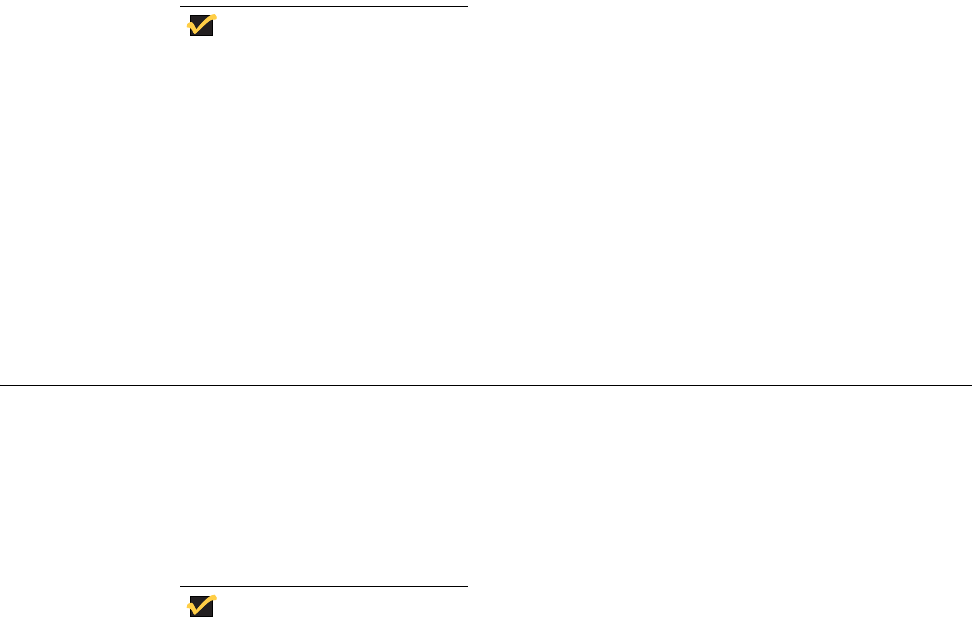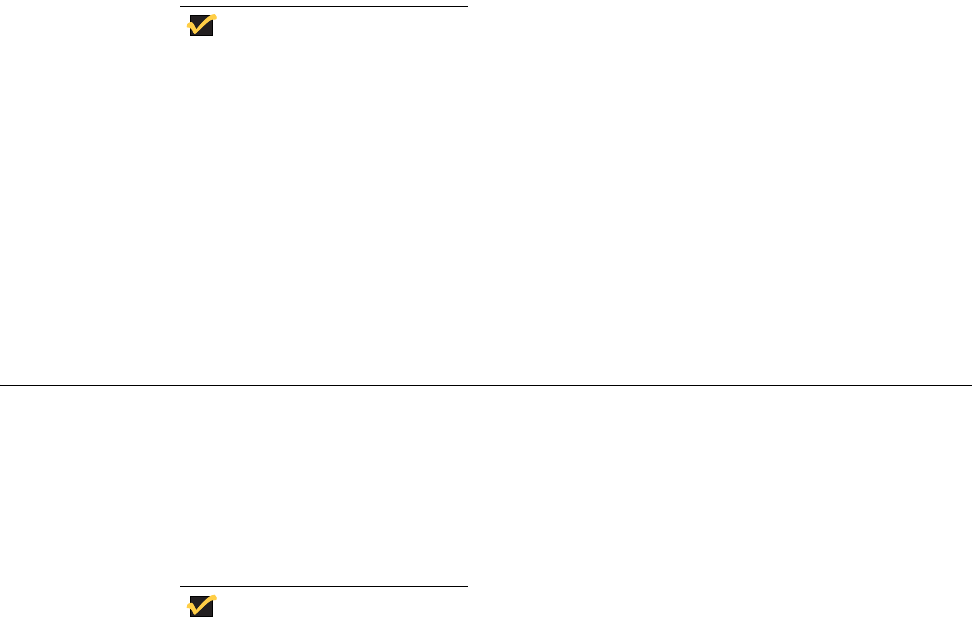
Setting Up the Thin Client 41
b. Type the thin client IP address or DNS name in the Name or address of host
providing LPD box.
c. Type the printer name (assigned in “Configuring LPD Services” ) in the Name of
printer on that machine box.
d. Click OK, and then click NEXT.
3. After you have selected the printer, you can perform your normal printer setup for the
application server. For example, select the manufacturer printer type and printer name.
Setting Up Windows 2000/2003 Servers
1. Navigate to Control Panel | Administrative Tools | Services and ensure the
Microsoft TCP/IP Printing service is installed. If it is not, install it using the Microsoft
installation instructions.
2. Add the thin client as the LPD printer by completing the following:
a. Navigate to Control Panel | Printers | Add Printers | Local Printer | Create a
new port and select LPR PORT.
Note
If you do not see LPR Port, ensure that the Microsoft TCP/IP Printing service
is installed correctly.
b. Type the thin client IP address or DNS name in the Name or address of host
providing LPD box.
c. Type the printer name (assigned in “Configuring LPD Services” ) in the Name of
printer on that machine box.
d. Click OK, and then click NEXT.
3. After you have selected the printer, you can perform your normal printer setup for the
application server. For example, select the manufacturer printer type and printer name.
Configuring Touch Screens
The Touch Screen Setup allows configuration of touch screens that are connected to the
thin client (USB and Serial). The Touch Screen Setup window is automatically invoked
when the terminal detects that a touch screen is attached through a USB port and the
setup (or calibration) has not been performed. In addition, the calibration sequence is
executed whenever Touch Screen is selected from the Desktop menu.
Note
The Touch Screen desktop menu item is grayed out until a touch screen is
connected. All ELO USB-based touch monitors and the M150-USB touch
monitor from MicroTouch are supported.
The Touch Setup window prompts you to touch two circles on the screen to make the
necessary calibration adjustment. Once calibrated, the adjustment values are saved in the
local terminal NVRAM until the system is reset to factory default, or another type of touch
monitor is connected.