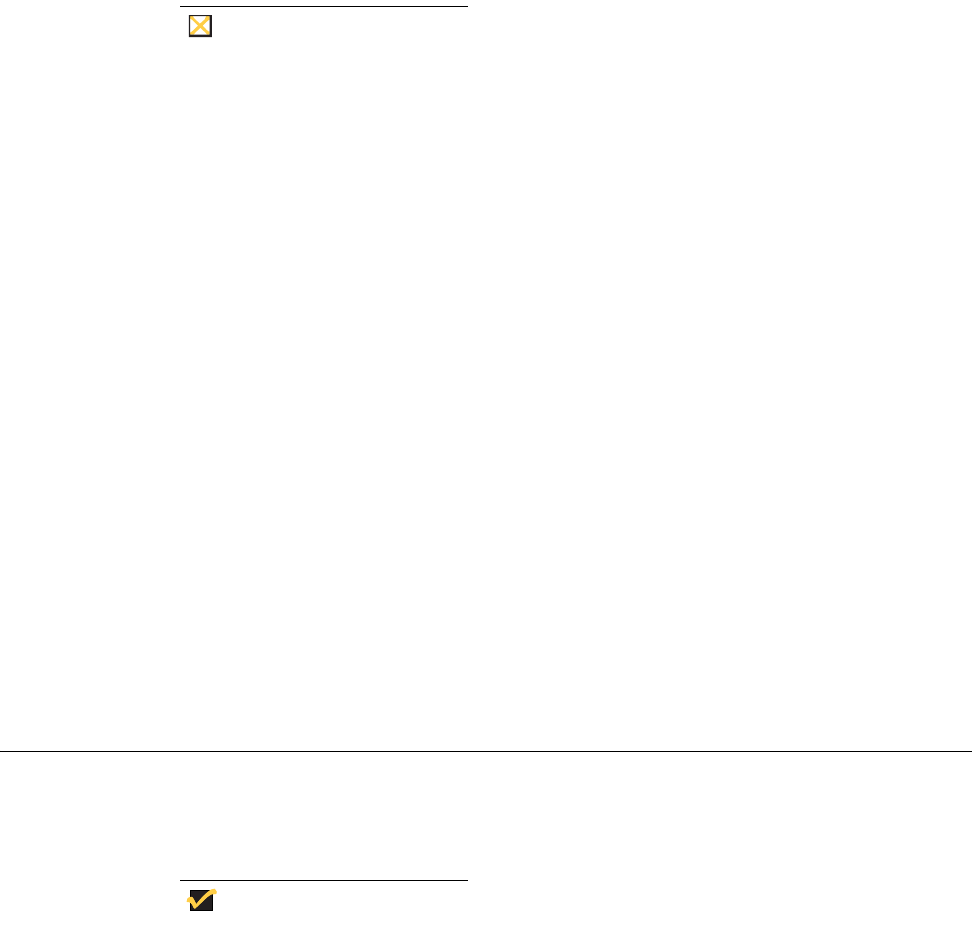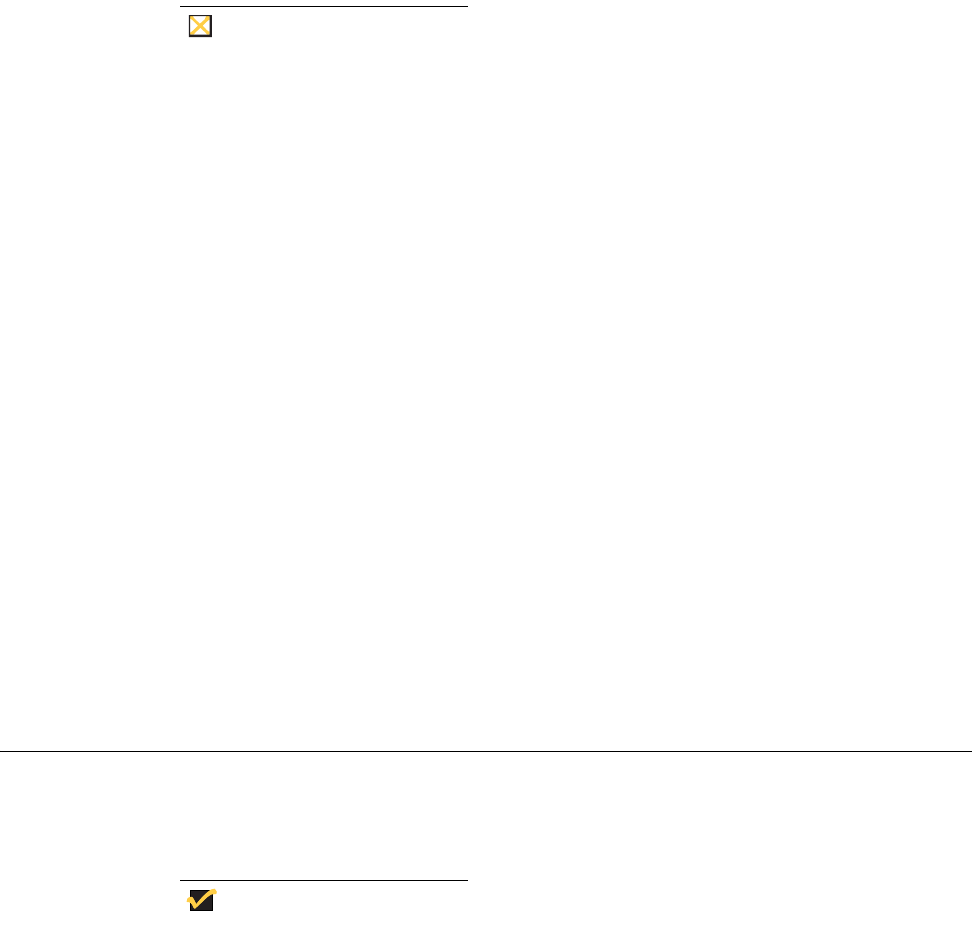
Getting Started 9
file). This prevents Low-privileged and Non-privileged users from accessing the Network
Setup dialog box by resetting the thin client or through system restart to Stand-alone user
mode.
Caution
If a thin client accesses the enterprise intranet through Dial-up or PPTP and
the thin client is locked-down, a user attempting to reboot to Stand-alone
user mode will disable the Network Setup dialog box. The user will not be
able to re-access the enterprise intranet through this path. If this happens,
the thin client must be moved to a location where it can access the intranet
directly so that an administrator can set the profile to unlock the thin client.
If the thin client is configured for Dial-up access, there must be an RAS
server answering the configured telephone number. Otherwise, the thin client
will require factory attention for recovery.
About the Session Services You Will Use
The Desktop connection icons and Connect Manager list entries allow you to initiate
connections to servers providing ICA and RDP services. These services are configured by
the administrator for you to use. Depending on your privileges you can modify some of the
settings on these services. You can start connections by using the various Desktop or the
Connect Manager options made available by the administrator.
The Multiple Sessions feature allows the thin client to have multiple active connections.
The number of active connections you can have depends on the following:
• amount of RAM
• types of connections open
• number of connections configured
For more information on ICA connections, refer to "Configuring ICA Connections."
For more information on RDP connections, refer to "Configuring RDP Connections."
Logging Off and Shutting Down
After using your thin client, you can sign off from your account (if you signed in initially) or
you can shut down the thin client (if your privilege or user mode allows you to do this).
Note
High-privileged, Non-privileged, and Guest users can also sign off from the
Connect Manager.
Click the Desktop User Name button on the taskbar and select Shutdown from the
Desktop menu to open the Sign-off/Shutdown/Shutdown and Restart the system dialog
box. Use this dialog box to do one of the following:
• Sign-off from the account User Name - Allows you to sign off from the current open
account (the sign-on dialog box appears and is ready for another user).
• Shutdown the system - Turns off the thin client.
• Shutdown and Restart the system - Signs off the user account and also allows
posted software updates to be loaded into the thin client memory (the sign-on dialog
box appears after the thin client restarts).
• Restart the system setting to factory default - Appears for High-privileged and
Stand-alone users only. This option allows you to reset the thin client to factory
defaults.