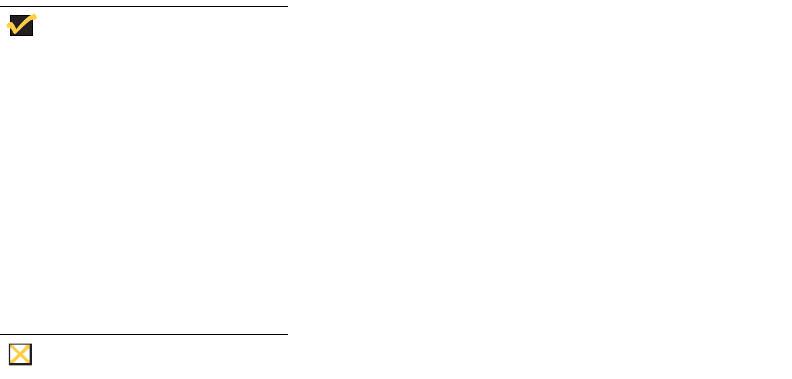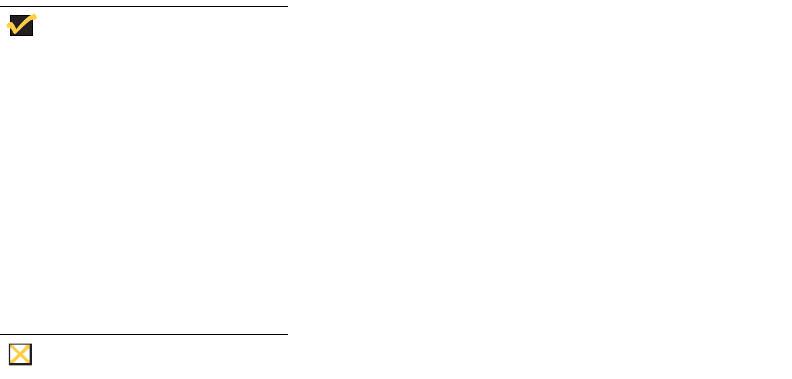
Getting Started 19
Use the following guidelines:
• Server or Published Application - Select the type of connection to which the settings
apply.
• Connection Description - Enter the descriptive name that is to appear in the
connection list (38 characters maximum).
• Browser Servers IP - Enter a delimited (comma or semicolon) list of IP addresses or
DNS-registered names of ICA servers that contains the master browsers list, or that
could refer to another server that contains the list. The master browsers list is
generated automatically by a browsing program on one of the ICA servers (selected by
negotiation between servers). It is used to provide the information displayed in the
Server Name or IP list box. No entry is needed if the list is on an ICA server in the
same network segment as the thin client. No entry is necessary if the connection is to a
server, or if the server name or IP contains the IP address of the server.
• Host Name or Application Name (title depends on the Server or Published
Application option selected) - You can enter a delimited (semicolon or comma
separated) list of server hostnames or IP addresses, or you can select from the list of
ICA servers or published applications (depending on Server or Published
Application option selected) obtained from the ICA master browser (you can also use
the browse button next to the list box to make the selection you want). If you enter a
delimited list of servers, the thin client attempts to connect to the next server on the list
if the previous server attempt failed. If you use the list and the selected connection
fails, the thin client attempts to connect to the next one on the list.
Note
The Host Name may be resolved using one of three mechanisms: ICA
master browser, DNS, or WINS. Master browser is the only mechanism that
can resolve a published application (unless manual entry is made in DNS for
the application). DNS uses the default domain name in the network control
panel to attempt to construct an FQDN but will also try to resolve the name
without using the default.
• Encryption Level - Allows you to select the security level of communications between
the thin client and the ICA server. Basic (the default option) is the lowest level of
security. Basic allows faster communication between the device and the ICA server
because it requires less processing than do the higher levels of encryption.
Caution
The encryption selection applies to the security of communications between
the thin client and the ICA server only. It is independent of the security
settings of individual applications on the ICA server. For example, most Web
financial transactions require the thin client to use 128-bit encryption.
However, transaction information could be exposed to a lower level of
security if the thin client encryption is not also set to 128 bits.
• Use HTTP for browsing - When selected, the thin client by default will use http when
browsing.
• Alternate address via firewall - When selected, the thin client will use an alternate IP
address returned from the ICA master browser to get through firewalls. Used for the
Windows log-on when the connection is activated.
• Logging on area - Enter login username, password, and domain name. If these boxes
are not populated, you can enter the information manually in the ICA server login
screen when the connection is made. Use the following guidelines:
• Login Username - 31 characters maximum.
• Password - 19 characters maximum.
• Domain Name - 31 characters maximum.