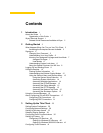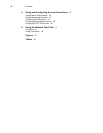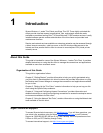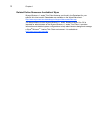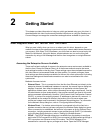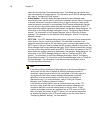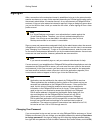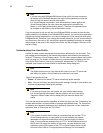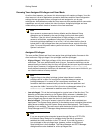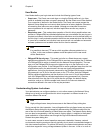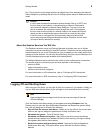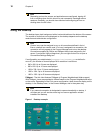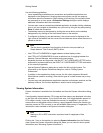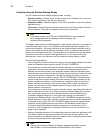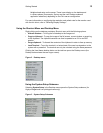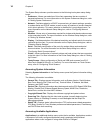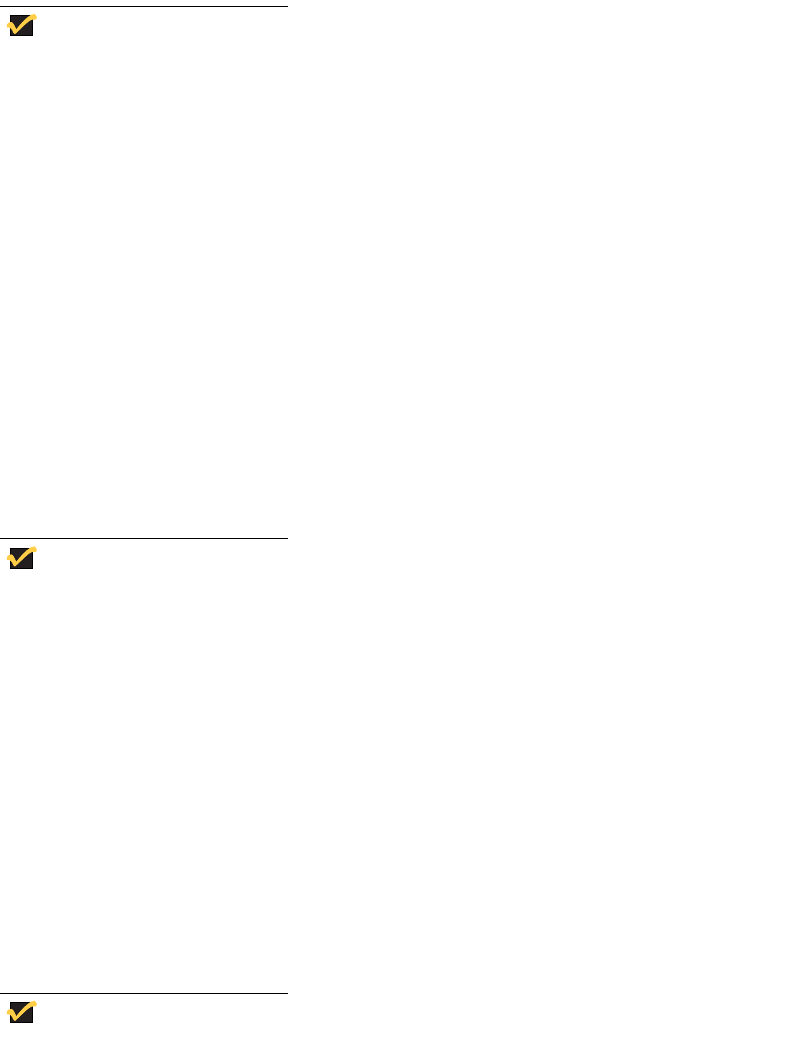
Getting Started 7
Knowing Your Assigned Privileges and User Mode
As a thin client operator, you have a thin client account with certain privileges. Your thin
client account is a set of application connection definitions and thin client configuration
settings that are grouped under a privilege level and assigned to you by your
administrator. Administrators create thin client accounts that possess specific connection
capabilities, security, and various thin client functions. Assigned privileges and user
modes allow you certain levels of access to thin client resources.
Note
User access to system-reset-to-factory defaults and the Network Setup
dialog box can be denied by the user privilege (not the lock-down state).
Therefore, if the thin client is locked down in High privilege, you will have
access to all facilities, regardless of other items (unless there is an
intervening privilege statement in an ini file). It is only when the thin client is
locked down in the privilege None that you cannot recover control of the thin
client. For more information about system lock-down, refer to "Understanding
System Lock-down."
Assigned Privileges
The user profiles (Global and User) can assign three privilege levels of access to thin
client resources: High-privileged, Low-privileged, and Non-privileged.
• High-privileged - With High privilege, all thin client resources are available with no
restrictions. This is an administrative level of log-on. Connection definitions can be
entered locally on the thin client, but they will typically be lost upon log-off/shutdown of
the thin client. However, if configured by an administrator (enablelocal=yes),
locally-defined connection definitions can be saved. If you are a user at this level, you
can reset the device to factory defaults.
Note
High privilege is the default privilege (unless locked down in another
privilege) and is in effect if a user profile is read that does not contain a
privilege statement. If no wnos.ini file is read (same conditions), the
connection definitions entered locally on the thin client are persistent and
may even be visible if a wnos.ini file is found on a subsequent reboot (if an
enablelocal=yes statement is read from one of the ini files).
• Low-privileged - This is the level assigned to a typical user of the thin client. The
Network and Wireless selection on the System Setup submenu is disabled (the
Network Setup dialog box and Wireless Setup dialog box cannot be opened). A
Low-privileged user cannot reset the device to factory defaults.
• Non-privileged - This level of access is typical for kiosk or other restricted-use
deployment. The System Setup selection on the desktop menu is disabled (the various
dialog boxes available from the System Setup cannot be displayed). The Connect
Manager is not available. The user cannot reset the device to factory defaults. Both the
Dialup Manager and PPTP Manager dialog boxes are disabled.
Note
If you are accessing the enterprise intranet through Dial-up or PPTP VPN,
the Network Setup dialog box is available during the dial-up process to
establish the initial connection to the FTP server. If you then log on as a
Low-privileged or Non-privileged user, however, access to the Network
Setup dialog box is then disabled. The Dialup Manager and PPTP Manager
dialog boxes are also disabled for a Non-privileged user.