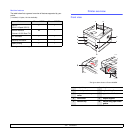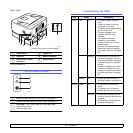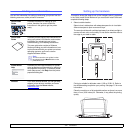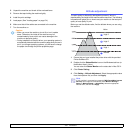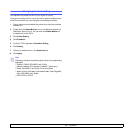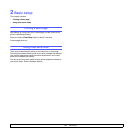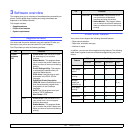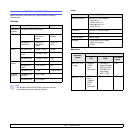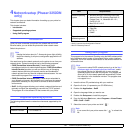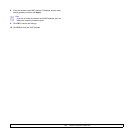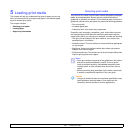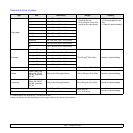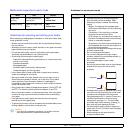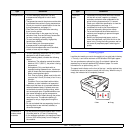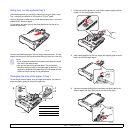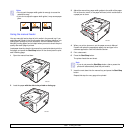4.1 <
Network setup (Phaser 3250DN only)>
4 Network setup (Phaser 3250DN
only)
This chapter gives you basic information for setting up your printer for
network connections.
This chapter includes:
• Introduction
• Supported operating systems
• Using SetIP program
Introduction
Once you have connected your printer to a network with an RJ-45
Ethernet cable, you can share the printer with other network users.
Switch the printer on.
You need to set up the network protocols on the printer to use it as your
network printer. Protocols can be set up by the following programs:
• CWIS (CentreWare Internet Service): A web-based printer
management solution for network administrators. CWIS (CentreWare
Internet Service) provides you with an efficient way of managing
network devices and lets you remotely monitor and troubleshoot
network printers from any site with corporate intranet access. You can
download this program from www.xerox.com
.
• CWIS (CentreWare Internet Service): A web server embedded to
your network print server, which allows you to configure the network
parameters necessary for the printer to connect to various network
environments.
• SetIP: A utility program allowing you to select a network interface and
manually configure the addresses for use with the TCP/IP protocol.
This program is on the software CD that comes with your printer.
Supported operating systems
The following table shows the network environments supported by the
printer:
Note
Holding the button down for 7~8 seconds (green light will blink
fast) then releasing it, will print a configuration page with the IP
address.
Item Requirements
Network interface • 10/100 Base-TX
• TCP/IP: Transmission Control Protocol/Internet Protocol
• DHCP: Dynamic Host Configuration Protocol
• BOOTP: Bootstrap Protocol
Using SetIP program
This program is for the network IP setting using the MAC address which
is the hardware serial number of the network printer card or interface.
Especially, it is for the network administrator to set several network IPs
at the same time.
1 Insert the driver CD provided along with your machine.
2 Open the X drive. (X represents your CD-ROM drive.)
3 Double click Application > SetIP
4 Open the language folder you want to use.
5 Double click Setup.exe to install this program.
6 From the Windows Start menu, select Programs > Xerox Phaser
3250 > SetIP > SetIP.
7 Select the name of your printer and click “ ”.
Network operating
system
• Windows 2000/XP (32/64 bit)/2003/Vista
• Various Linux OS including Red Hat 8~9,
Fedora Core 1~4, Mandrake 9.2~10.1,
SuSE 8.2~9.2
• Mac OS 10.3~10.5
Network protocols • TCP/IP
•EtherTalk
•HTTP 1.1
•SNMP
Dynamic
addressing server
• DHCP, BOOTP
Note
If you want to setup DHCP network protocol, go to the http://
developer.apple.com/networking/bonjour/download/, select
the program Bonjour for Windows due to your computer
operating system, and install the program. This program will
allow you to fix the network parameter automatically. Follow
the instruction in the installation window. This program does
not support Linux.
Note
If you cannot find your printer name click “ ” to refresh the
list.
Item Requirements