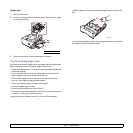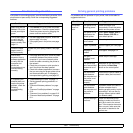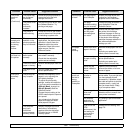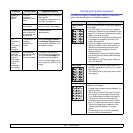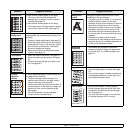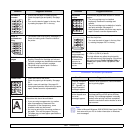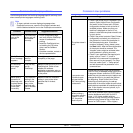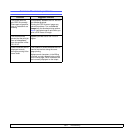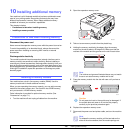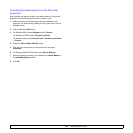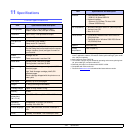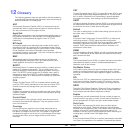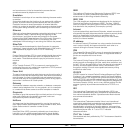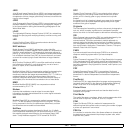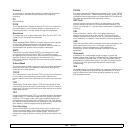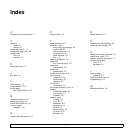10.1 <
Installing additional memory>
10 Installing additional memory
Your machine is a full-featured model that has been optimized to meet
most of your printing needs. Recognizing that each user may have
different requirements, however, Xerox makes additional memory
available to enhance your machine’s capabilities.
This chapter includes:
• Precautions to take when installing memory
• Installing a memory module
Precautions to take when installing memory
Disconnect the power cord
Never remove the expansion memory cover while the power is turned on.
To avoid the possibility of an electrical shock, always disconnect the
power cord when installing or removing ANY internal or external
accessories.
Discharge static electricity
The control board and internal accessories (network interface card or
memory module) are sensitive to static electricity. Before installing or
removing any internal accessories, discharge static electricity from your
body by touching something metal, such as the metal back plate on any
device plugged into a grounded power source. If you walk around before
finishing the installation, repeat this procedure to discharge any static
electricity again.
Installing a memory module
Your machine has a dual in-line memory module (DIMM). Use this
memory module slot to install additional memory.
When you are expanding the memory capacity, you can add a memory
module to the vacant memory slot. Your machine has 32 MB memory,
and you can add a 128 MB memory module.
Order information is provided for optional memory module. (See
"Accessories" on page 7.1.)
1 Turn the machine off and unplug all cables from the machine.
2 Open the expansion memory cover.
3 Take out a new memory module from the plastic bag.
4 Holding the memory module by the edges, align the memory
module on the slot at about a 30-degree tilt. Make sure that the
notches of the module and the grooves on the slot fit each other.
Note
The notches and grooves illustrated above may not match
those on an actual memory module and its slot.
5 Press the memory module into the slot with care until you hear a
“click”.
Caution
Do not press too hard or the module may be damaged. If
the module does not seem to fit into the slot properly,
carefully try the previous procedure again.
6 Replace the expansion memory cover.
7 Reconnect the power cord and printer cable, and turn the machine
on.
Note
To release the memory module, pull the two tabs on the
sides of the slot outwards, then the module springs out.
3250-008
3250-006
3250-007