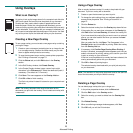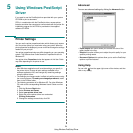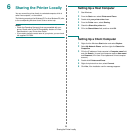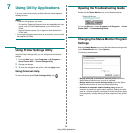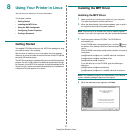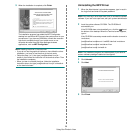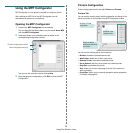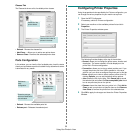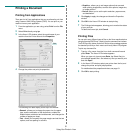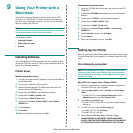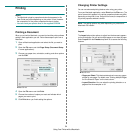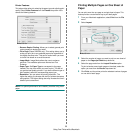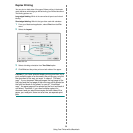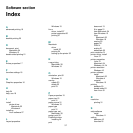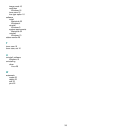Using Your Printer with a Macintosh
32
9 Using Your Printer with a
Macintosh
Your machine supports Macintosh systems with a built-in USB
interface or a 10/100 Base-TX network interface card. When you
print a file from a Macintosh computer, you can use the PostScript
driver by installing the PPD file.
NOTE
:
Some printers do not support a network interface. Make
sure that your printer supports a network interface by referring to
Printer Specifications in your Printer User Guide.
This chapter includes:
• Installing Software
• Setting Up the Printer
•Printing
Installing Software
The PostScript driver CD-ROM that came with your machine provides
you with the PPD file to use the PS driver, Apple LaserWriter driver, for
printing on a Macintosh computer.
Printer driver
Installing the printer driver
1 Connect your machine to the computer using the USB cable or
the Ethernet cable.
2 Turn on your computer and the machine.
3 Insert the PostScript driver CD-ROM which came with your
machine into the CD-ROM drive.
4 Double-click the P3250 on your Macintosh desktop.
5 Double-click the MAC_Installer folder.
6 Double-click the MAC_Printer folder.
7 Double-click the Xerox Phaser 3250D or Xerox Phaser
3250DN icon.
8 Click Continue.
9 Click Install.
10 After the installation is finished, click Quit.
Uninstalling the printer driver
1 Insert the CD-ROM which came with your printer into the CD-
ROM drive.
2 Double-click CD-ROM icon that appears on your Macintosh
desktop.
3 Double-click the P3250 on your Macintosh desktop.
4 Double-click the MAC_Installer folder.
5 Double-click the MAC_Printer folder.
6 Double-click the Xerox Phaser 3250D or Xerox Phaser
3250DN icon.
7 Select Uninstall and then click Uninstall.
8 Click Continue.
9 When the uninstallation is done, click Quit.
Setting Up the Printer
Set up for your printer will be different depending on which cable you use
to connect the printer to your computer—the network cable or the USB
cable.
For a Network-connected
NOTE:
Some printers do not support a network interface. Before
connecting your printer, make sure that your printer supports a
network interface by referring to Printer Specifications in your
Printer User Guide.
Mac OS 10.3 or higher (Xerox Phaser 3250D)
1 Follow the instructions on “Installing Software” on page 32 to
install the PPD file on your computer.
2 Open the Applications folder → Utilities, and Print Setup
Utility.
• For MAC OS 10.5, open System Preferences from the
Applications folder, and click Printer & Fax.
3 Click Add on the Printer List.
• For MAC OS 10.5, press the “+” icon then a display window
will pop up.
4 For MAC OS 10.3, select the IP Printing tab.
• For MAC OS 10.4, click IP Printer.
• For MAC OS 10.5, click IP.
5
Select
Socket/HP Jet Direct
in
Printer Type
.
WHEN PRINTING A DOCUMENT CONTAINING MANY
PAGES, PRINTING PERFORMANCE MAY BE ENHANCED
BY CHOOSING SOCKET FOR PRINTER TYPE OPTION.