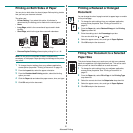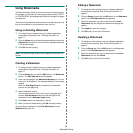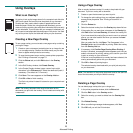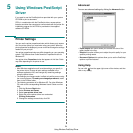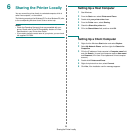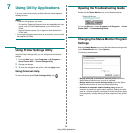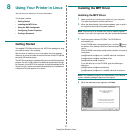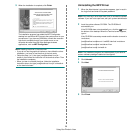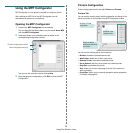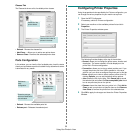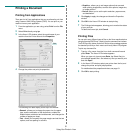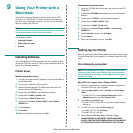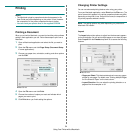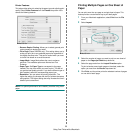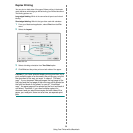Using Your Printer in Linux
29
Using the MFP Configurator
MFP Configurator is a tool primarily intended for configuring Printer.
After installing the MFP Driver, the MFP Configurator icon will
automatically be created on your desktop.
Opening the MFP Configurator
1 Double-click MFP Configurator on the desktop.
You can also click the Startup Menu icon and select Xerox MFP
and then MFP Configurator.
2 Press each button on the Modules pane to switch to the
corresponding configuration window.
You can use the onscreen help by clicking Help.
3 After changing the configurations, click Exit to close the MFP
Configurator.
Printers Configuration button
Ports Configuration button
Printers Configuration
Printers configuration has the two tabs:
Printers
and
Classes
.
Printers Tab
You can see the current system’s printer configuration by clicking on the
printer icon button on the left side of the MFP Configurator window.
You can use the following printer control buttons:
• Refresh: renews the available printers list.
• Add Printer: allows you to add a new printer.
• Remove Printer: removes the selected printer.
• Set as Default: sets the current printer as a default printer.
• Stop/Start: stops/starts the printer.
• Test: allows you to print a test page to check if the machine is
working properly.
• Properties: allows you to view and change the printer properties.
For details, see page 30.
Shows all of the
installed printer.
Switches to Printer
configuration.
Shows the status,
model name and URI of
your printer.