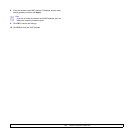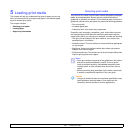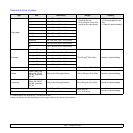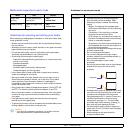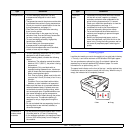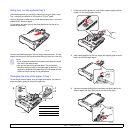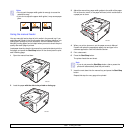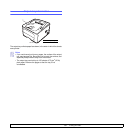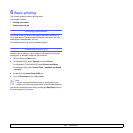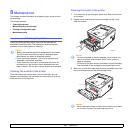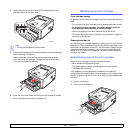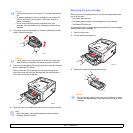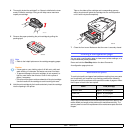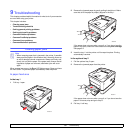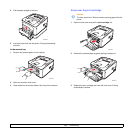6.1 <
Basic printing>
6 Basic printing
This chapter explains common printing tasks.
This chapter includes:
• Printing a document
• Canceling a print job
Printing a document
This printer allows you to print from various Windows, Macintosh, or
Linux applications. The exact steps for printing a document may vary
depending on the application you use.
For details about printing, see the Software Section.
Canceling a print job
If the print job is waiting in a print queue or print spooler, such as the
printer group in Windows, delete the job as follows:
1 Click the Windows Start button.
2 For Windows 2000, select Settings and then Printers.
For Windows XP (32/64 bit)/2003, select Printers and Faxes.
For Windows Vista, select Control Panel > Hardware and Sound
> Printers.
3 Double-click the Xerox Phaser 3250 icon.
4 From the Document menu, select
Cancel.
You can also cancel the current job by pressing the Start/Stop button on
the control panel of your printer.
Note
• You can access this window simply by double-clicking the
printer icon at the bottom right corner of the Windows desktop.