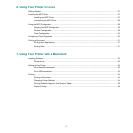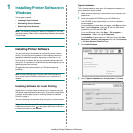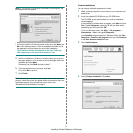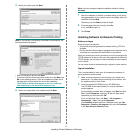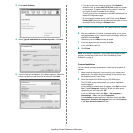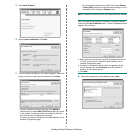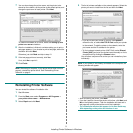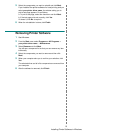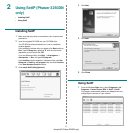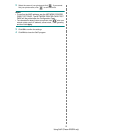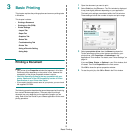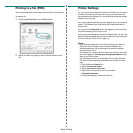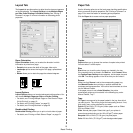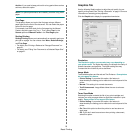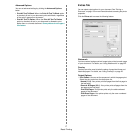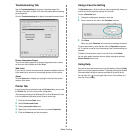Using SetIP (Phaser 3250DN only)
11
2 Using SetIP (Phaser 3250DN
only)
• Installing SetIP
•Using SetIP
Installing SetIP
1 Make sure that the printer is connected to your computer and
powered on.
2 Insert the supplied CD-ROM into your CD-ROM drive.
The CD-ROM should automatically run, and an installation
window appears.
If the installation window does not appear, click Start and then
Run. Type X:\Setup.exe, replacing “X” with the letter which
represents your drive and click OK.
If you use Windows Vista, click Start → All programs →
Accessories → Run, and type X:\Setup.exe.
If the AutoPlay window appears in Windows Vista, click Run
Setup.exe in Install or run program field, and click Continue
in the User Account Control window.
3 Click Install SetIP Utility(Optional).
4 Click Next.
5 Click Next.
6 Click Finish.
Using SetIP
1 From the Windows Start menu, select Programs or All
Programs
Æ Xerox Phaser 3250 Æ SetIP Æ SetIP.
The program automatically detects and displays new and
configured print servers on your network.