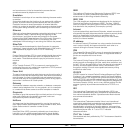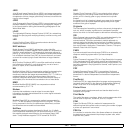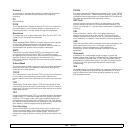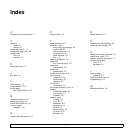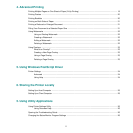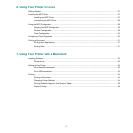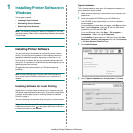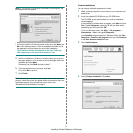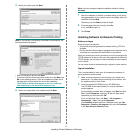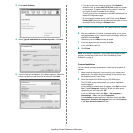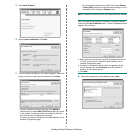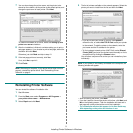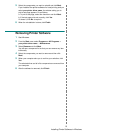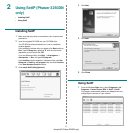Installing Printer Software in Windows
4
1 Installing Printer Software in
Windows
This chapter includes:
• Installing Printer Software
• Reinstalling Printer Software
• Removing Printer Software
NOTE: The following procedure is based on Windows XP, for other
operating systems, refer to the corresponding Windows user's guide
or online help.
Installing Printer Software
You can install the printer software for local printing and/or network
printing. To install the printer software on the computer, perform the
appropriate installation procedure depending on the printer in use.
A printer driver is software that lets your computer communicate with
your printer. The procedure to install drivers may differ depending on the
operating system you are using.
All applications should be closed on your PC before beginning
installation.
NOTE (Phaser 3250DN only): You can install PostScript printer
driver, when Phaser 3250DN is attached to your computer or a
network.
Installing Software for Local Printing
A local printer is a printer directly attached to your computer using the
USB printer cable supplied with your printer. If your printer is attached to
a network, skip this step and go to “Installing Software for Network
Printing” on page 6.
You can install the printer software using the typical or custom method.
NOTE: If the “New Hardware Wizard” window appears during the
installation procedure, click in the upper right corner of the box
to close the window, or click Cancel.
Typical Installation
This is recommended for most users. All components necessary for
printer operations will be installed.
1 Make sure that the printer is connected to your computer and
powered on.
2 Insert the supplied CD-ROM into your CD-ROM drive.
The CD-ROM should automatically run, and an installation
window appears.
If the installation window does not appear, click Start and then
Run. Type X:\Setup.exe, replacing “X” with the letter which
represents your drive and click OK.
If you use Windows Vista, click Start → All programs →
Accessories → Run, and type X:\Setup.exe.
If the AutoPlay window appears in Windows Vista, click Run
Setup.exe in Install or run program field, and click Continue
in the User Account Control window.
3 Click Install Software.
4 Select Typical installation for a local printer. Click Next.