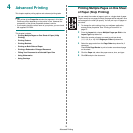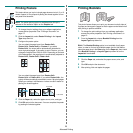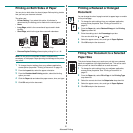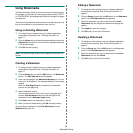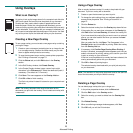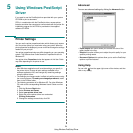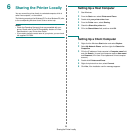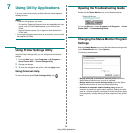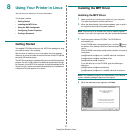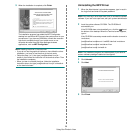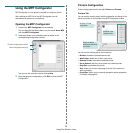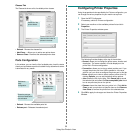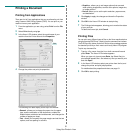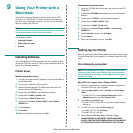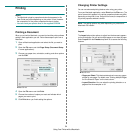Using Your Printer in Linux
27
8 Using Your Printer in Linux
You can use your machine in a Linux environment.
This chapter includes:
• Getting Started
• Installing the MFP Driver
• Using the MFP Configurator
• Configuring Printer Properties
• Printing a Document
Getting Started
The supplied CD-ROM provides you with MFP Driver package for using
your machine with a Linux computer.
After the driver is installed on your Linux system, the driver package
allows you to monitor a number of machine devices via fast ECP parallel
ports and USB simultaneously.
The MFP Driver package is supplied with a smart and flexible installation
program. You don't need to search for additional components that might
be necessary for the MFP Driver software: all required packages will be
carried onto your system and installed automatically; this is possible on
a wide set of the most popular Linux clones.
Installing the MFP Driver
Installing the MFP Driver
1 Make sure that you connect your machine to your computer.
Turn both the computer and the machine on.
2 When the Administrator Login window appears, type in root in
the Login field and enter the system password.
NOTE: You must log in as a super user (root) to install the printer
software. If you are not a super user, ask your system administrator.
3 Insert the printer software CD-ROM. The CD-ROM will
automatically run.
If the CD-ROM does not automatically run, click the icon at
the bottom of the desktop. When the Terminal screen appears,
type in:
If the CD-ROM is secondary master and the location to mount is
/mnt/cdrom,
[root@localhost root]#mount -t iso9660 /dev/hdc /mnt/cdrom
[root@localhost root]#cd /mnt/cdrom/Linux
[root@localhost root]#./install.sh
If you still failed to run the CD-ROM, type the followings in
sequence:
[root@localhost root]#umount/dev/hdc
[root@localhost root]#mount -t iso9660 /dev/hdc /mnt/cdrom
NOTE: The installation program runs automatically if you have an
autorun software package installed and configured.
4 When the welcome screen appears, click Next.