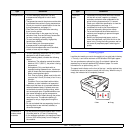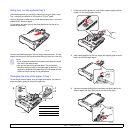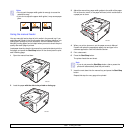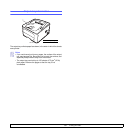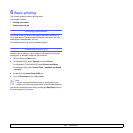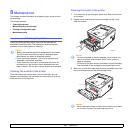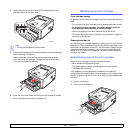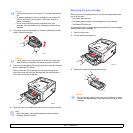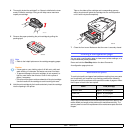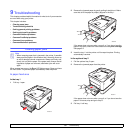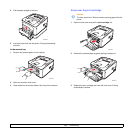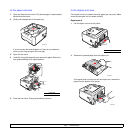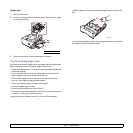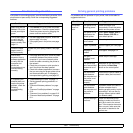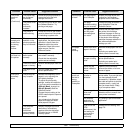8.3 <
Maintenance>
3 Thoroughly shake the cartridge 5 or 6 times to distribute the toner
evenly inside the cartridge.
4 Hold the print cartridge by the handle and slowly insert the cartridge
into the opening in the printer.
Tabs on the sides of the cartridge and corresponding grooves
within the printer will guide the cartridge into the correct position
until it locks into place completely.
5 Close the front cover. Make sure that the cover is securely closed.
Caution
• Avoid reaching too far into the printer. The fuser area may be
hot.
• To prevent damage to the print cartridge, do not expose it to
light for more than a few minutes. Cover it with a piece of
paper, if necessary.
• Do not touch the green surface underside of the print
cartridge. Use the handle on the cartridge to avoid touching
this area.
Caution
• If toner gets on your clothing, wipe it off with a dry cloth and
wash clothing in cold water. Hot water sets toner into fabric.
Note
• After these steps, if the problem persists, replace the print
cartridge. See next section.
3250-034
3250-004
Replacing the print cartridge
When the toner is completely empty or the print cartridge reached the
end of its life span:
• The printer stops printing.
• The Status Monitor program window appears on the computer.
• The Error LED blinks red.
At this stage, the print cartridge needs to be replaced. For print cartridge
ordering information, see page 7.1.
1 Open the front cover.
2 Pull the old print cartridge out.
3 Remove the new print cartridge from its bag.
Caution
• Do not use sharp objects, such as a knife or scissors, to open
the print cartridge package. They might scratch the drum of the
cartridge.
3250-001
3250-035