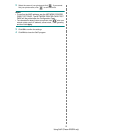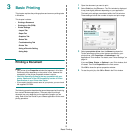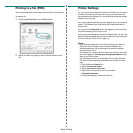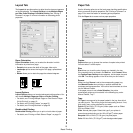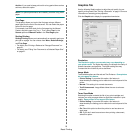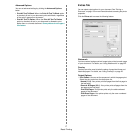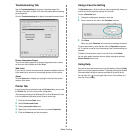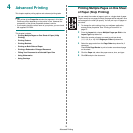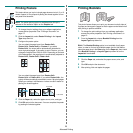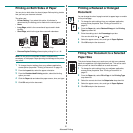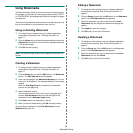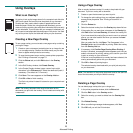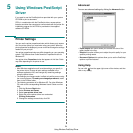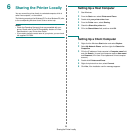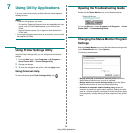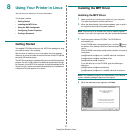Advanced Printing
20
Printing Posters
This feature allows you to print a single-page document onto 4, 9, or 16
sheets of paper, for the purpose of pasting the sheets together to form
one poster-size document.
NOTE: The poster printing option is available when 600 dpi is
selected in the resolution option on the Graphic tab.
1 To change the print settings from your software application,
access printer properties. See “Printing a Document” on
page 13.
2 Click the Layout tab, select Poster Printing in the Layout
Type drop-down list.
3 Configure the poster option:
You can select the page layout from Poster<2x2>,
Poster<3x3>, Poster<4x4> or Custom. If you select
Poster<2x2>, the output will be automatically stretched to
cover 4 physical pages. If the option is set to Custom, you can
enlarge the original from 150% to 400%. Depending on the level
of the enlargement, the page layout is automatically adjusted to
Poster<2x2>, Poster<3x3>, Poster<4x4>.
You can select the page layout from Poster<2x2>,
Poster<3x3> or Poster<4x4>. If you select Poster<2x2>, the
output will be automatically stretched to cover 4 physical pages.
Specify an overlap in millimeters or inches to make it easier to
pasting the sheets together.
4 Click the Paper tab, select the paper source, size, and type.
5 Click OK and print the document. You can complete the poster
by pasting the sheets together.
0.15 inches
0.15 inches
Printing Booklets
This printer feature allows you to print your document on both sides of
the paper and arranges the pages so that the paper can be folded in half
after printing to produce a booklet.
1 To change the print settings from your software application,
access the printer properties. See “Printing a Document” on
page 13.
2 From the Layout tab, choose Booklet Printing from the
Layout Type drop-down list.
NOTE: The Booklet Printing option is not available for all paper
sizes. In order to find out the available paper size for this feature,
select the paper size in the Size option on the Paper tab, then check
if the Booklet Printing in a Layout Type drop-down list on the
Layout tab is activated.
3 Click the Paper tab, and select the paper source, size, and
type.
4 Click OK and print the document.
5 After printing, fold and staple the pages.
8
9
8
9