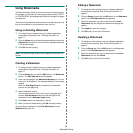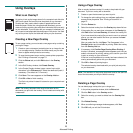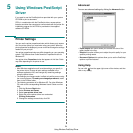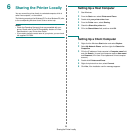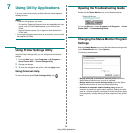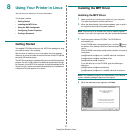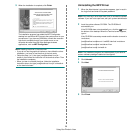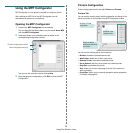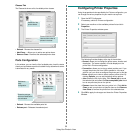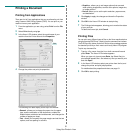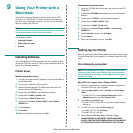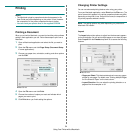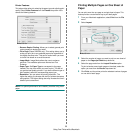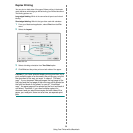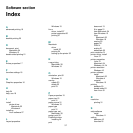Using Your Printer in Linux
30
Classes Tab
The Classes tab shows a list of available printer classes.
• Refresh : Renews the classes list.
• Add Class... : Allows you to add a new printer class.
• Remove Class : Removes the selected printer class.
Ports Configuration
In this window, you can view the list of available ports, check the status
of each port and release a port that is stalled in busy state when its owner
is terminated for any reason.
• Refresh : Renews the available ports list.
• Release port : Releases the selected port.
Shows the status of the
class and the number of
printers in the class.
Shows all of the
printer classes.
Switches to
ports
configuration.
Shows the port type,
device connected to the
port and status
Shows all of the
available ports.
Configuring Printer Properties
Using the properties window provided by the Printers configuration, you
can change the various properties for your machine as a printer.
1 Open the MFP Configurator.
If necessary, switch to Printers configuration.
2 Select your machine on the available printers list and click
Properties.
3 The Printer Properties window opens.
The following five tabs display at the top of the window:
• General: allows you to change the printer name, location and
description. The name entered in this tab displays on the
printer list in Printers configuration.
• Connection: allows you to view or select another port. If you
change the printer port from USB to parallel or vice versa
while in use, you must re-configure the printer port in this tab.
• Driver: allows you to view or select another printer driver. By
clicking Options, you can set the default device options.
• Jobs: shows the list of print jobs. Click Cancel job to cancel
the selected job and select the Show completed jobs check
box to see previous jobs on the job list.
• Classes: shows the class that your printer is in. Click Add to
Class to add your printer to a specific class or click Remove
from Class to remove the printer from the selected class.
4 Click OK to apply the changes and close the Printer Properties
Window.