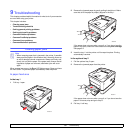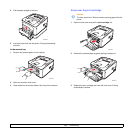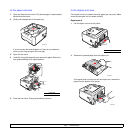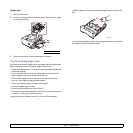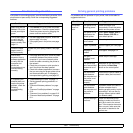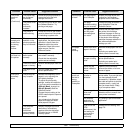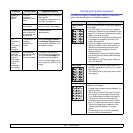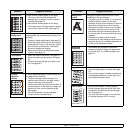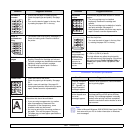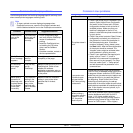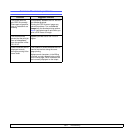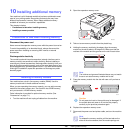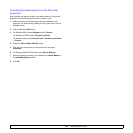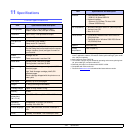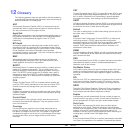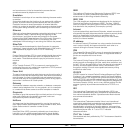9.9 <
Troubleshooting>
Wrinkles or
creases
• Ensure that the paper is loaded properly.
• Check the paper type and quality. See page
5.2.
• Turn over the stack of paper in the tray. Also
try rotating the paper 180° in the tray.
Back of
printouts are
dirty
• The transfer roller may be dirty. See page 8.1.
• Check for leaking toner. Clean the inside of
the printer.
Solid black
pages
• The print cartridge may not be installed
properly. Remove the cartridge and reinsert.
• The print cartridge may be defective and need
replacing. Install a new print cartridge.
• The printer may require repair. Contact a
service representative.
Loose toner • Clean the inside of the printer.
• Check the paper type and quality. See page
5.2.
• Install a new print cartridge. See page 8.3.
• If the problem persists, the printer may require
repair. Contact a service representative.
Character voids Character voids are white areas within
characters that should be solid black:
• If you are using transparencies, try another
type of transparency. Because of the
composition of the transparency, some
character voids may be normal.
• You may be printing on the wrong surface on
the paper. Turn over the paper in the tray.
• The paper may not meet paper specifications.
See page 5.3.
Condition Suggested solutions
Common Windows problems
Horizontal
stripes
If horizontally aligned black streaks or smears
appear:
• The print cartridge may be installed
improperly. Remove the cartridge and
reinsert.
• The print cartridge may be defective. Install a
new print cartridge. See page 8.3.
• If the problem persists, the printer may require
repair. Contact a service representative.
Curl If the printed paper is curled or paper does not
feed into the printer:
• Turn over the stack of paper in the tray. Also
try rotating the paper 180° in the tray.
An unknown
image repetitively
appears on a
next few sheets
or loose toner,
light print or
contamination
occurs.
Your printer is probably being used at an altitude
of 1,000 m (3,281 ft) or above.
The high altitude may affect the print quality
such as loose toner or light imaging. You can set
this option through Printer Settings Utility or
Printer tab in printer driver’s properties. See
page 1.5.
Condition Suggested solutions
“General Protection
Fault”, “Exception
OE”, “Spool32”, or
“Illegal Operation”
messages appear.
Close all other applications, reboot Windows,
and try printing again.
“Fail To Print”, “A
printer timeout error
occurred,”
messages appear.
These messages may appear during printing.
Just keep waiting until the printer finishes
printing. If the message appears in standby
mode or after printing has been completed,
check the connection and/or whether an error
has occurred.
Note
• Refer to Microsoft Windows 2000/XP/2003/Vista User’s Guide
that came with your PC for further information on Windows
error messages.
Condition Suggested solutions