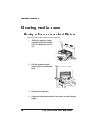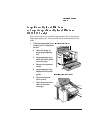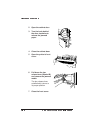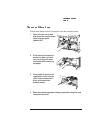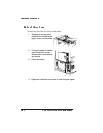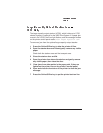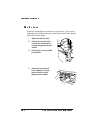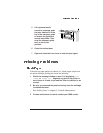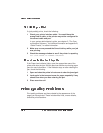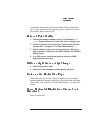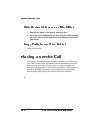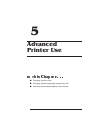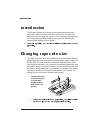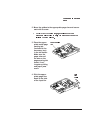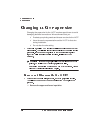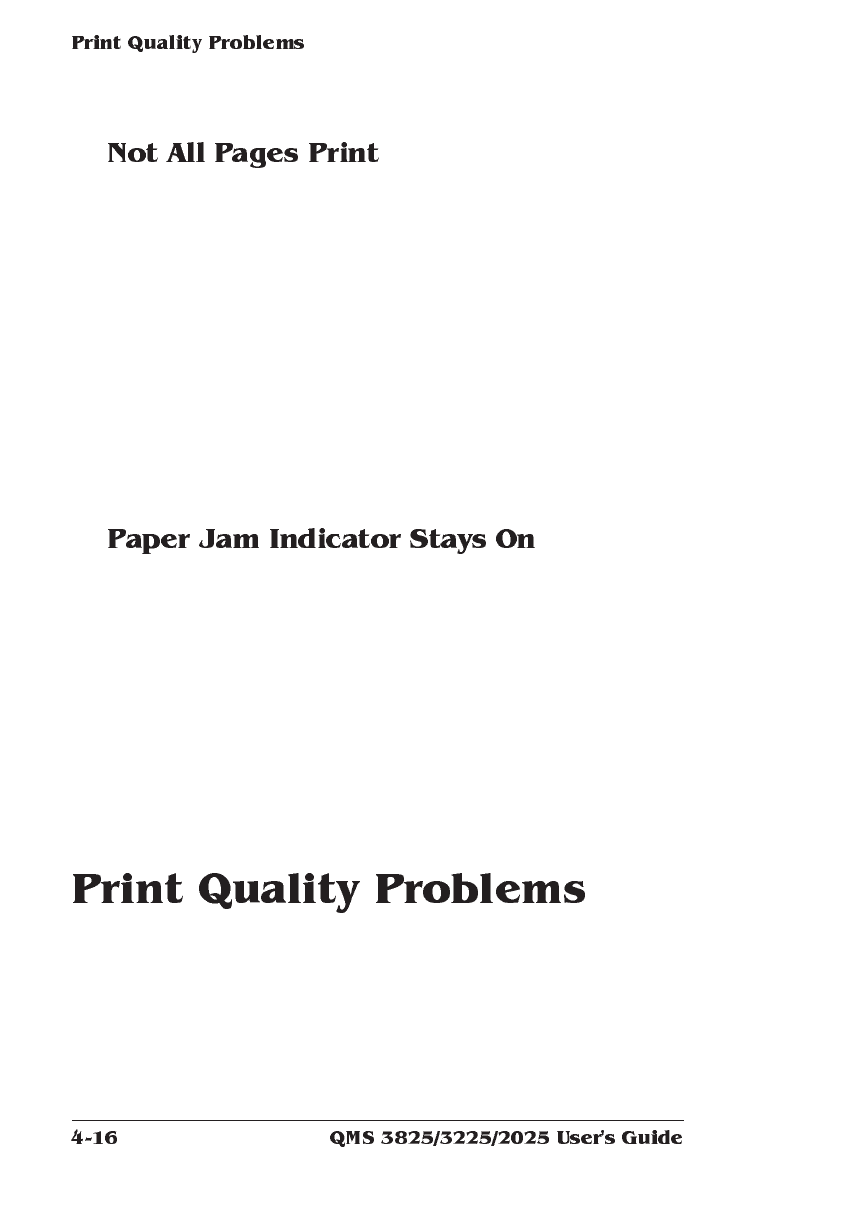
If a job partially prints, check the following:
1 Check your printer interface cable. You could have the
wrong kind of cable, or the printer may not be configured for
the correct cable and port.
In your system administrator’s guide, see chapter 2, “The Com-
munications Submenu,” for interface information and appendix B,
“Cable Pinouts,” for cable information.
2 Make sure no one pressed the Cancel Job key while your job
was printing.
3 Check the message window to see if the printer is reporting
PUT
SIZE
PAPER IN
NUMBER
INPUTBIN.
If the Paper Jam indicator lights, open the appropriate area of the
printer and clear the jam. See the previous sections on clearing paper
jams for more information. If the indicator stays on after clearing the
jam, check the following:
1 Open and close the printer’s front cover to clear the jam signal.
2 Look again in the transport areas for paper, especially if any
sheets tore when you were clearing the jam.
3 Place a service call.
Print quality problems are those related to the appearance of the
pages you have printed. These include white lines, uneven blacks,
and other print distortions.