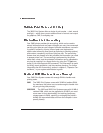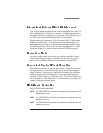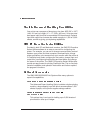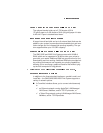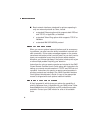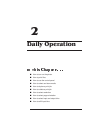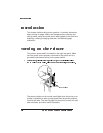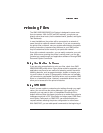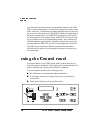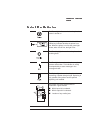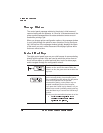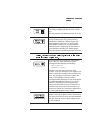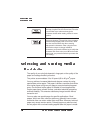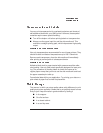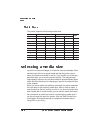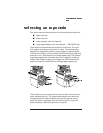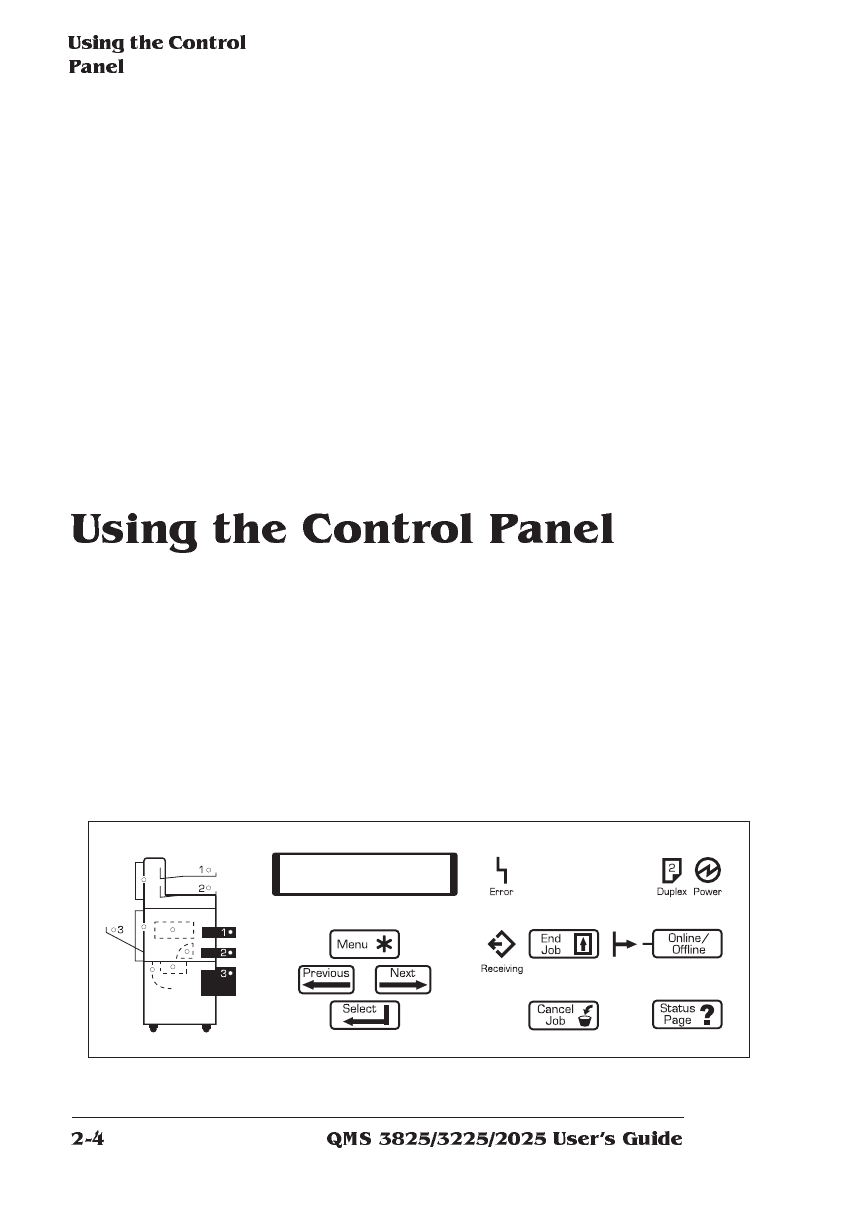
your files that instruct the printer to use specific features. Use QMS
DOC to select an emulation, an input bin or paper size, duplex, orien-
tation, and more. The features you select take effect only for the print-
ing of your file. After it prints, the QMS DOC added to the beginning of
the next file takes effect. If no QMS DOC is present for the next file,
the printer returns to its default values. QMS DOC is the key to mak-
ing your QMS printer a true departmental printer. Your network sys-
tem administrator may be able to establish a special print queue for
you that adds the QMS DOC you want to the beginning of every file.
The
QMS Crown Document Option Commands
documentation,
included with the printer, gives complete information on how to use
the commands.
The control panel on your QMS printer offers a convenient way to
direct the printer’s operation. It also displays the current status of the
printer, including any condition that needs your attention.
The control panel consists of the following parts:
■ Six indicators to provide printer status information.
■ A message window to display status and configuration
information.
■ Eight keys to allow you to control the printer.