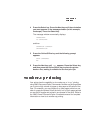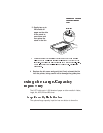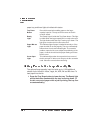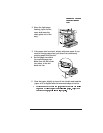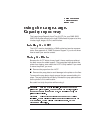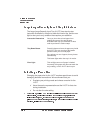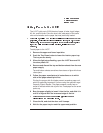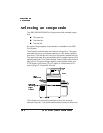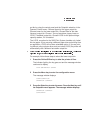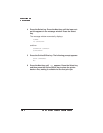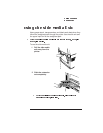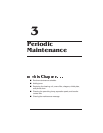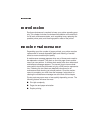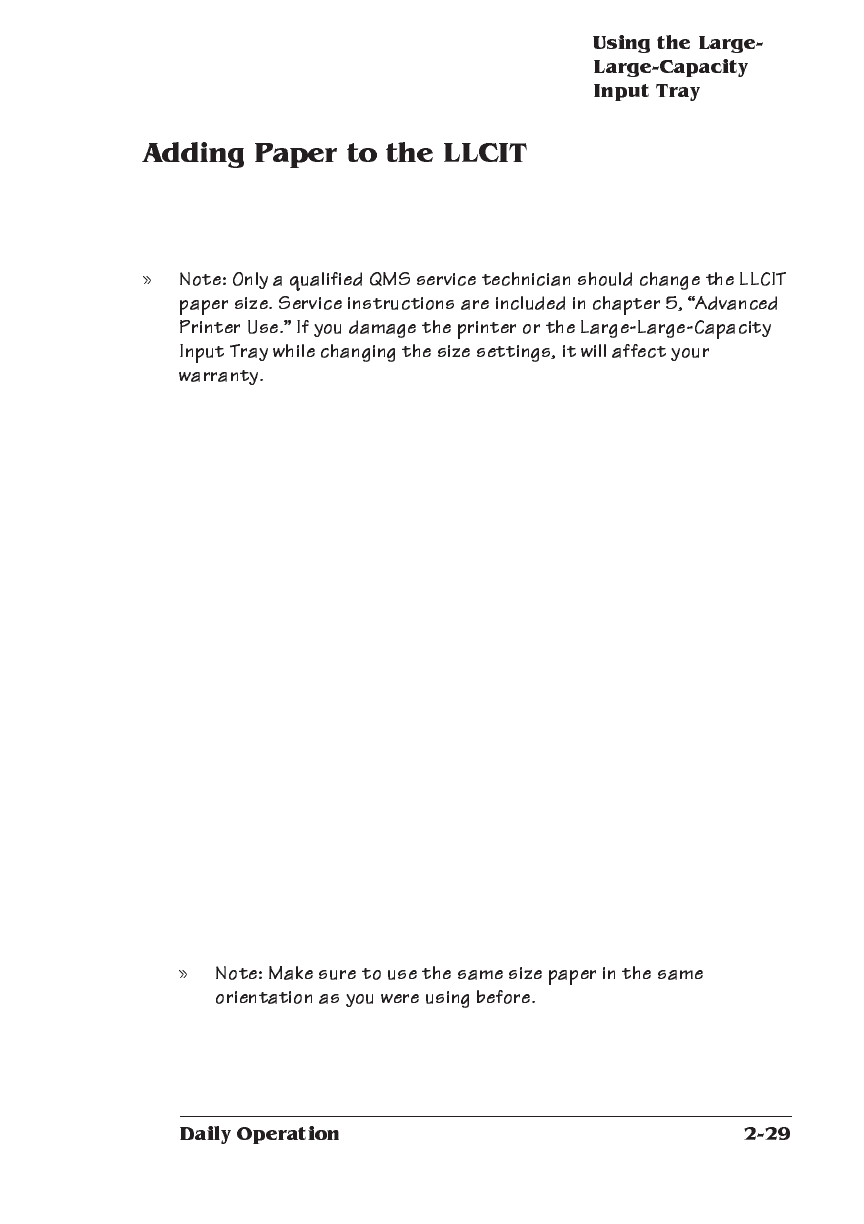
The LLCIT holds up to 2,500 sheets of paper in letter, legal, ledger,
A3, A4, and B4 sizes. Once the size is set, add paper of the same
size and orientation as the paper that was previously loaded.
To add paper to the LLCIT
1 Remove the upper and lower input bins.
2 Push the Tray Down button to lower the interior paper tray.
The tray moves slowly.
3 When the light stops flashing, open the LLCIT door and lift
the clear plastic lid.
4 Remove and discard the top and bottom sheets from the new
paper supply.
Top and bottom sheets sometimes have traces of glue which can
cause jams.
5 Follow the paper manufacturer’s instructions as to which
side of the paper should print first.
Printing the proper side first helps prevent excessive paper curl,
which is especially important if you are using the optional Large-
Capacity Output Stacker. The paper wrapper usually has an
arrow to indicate which side to print first. Load paper so the arrow
points up.
6 Bow the paper slightly to insert it into the bin, and slide it in
until it is aligned with the innermost edge of the bin.
7 Close the lid, and shut the door until it snaps.
8 Wait for the paper tray to reach its uppermost position.