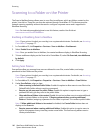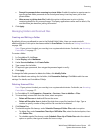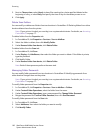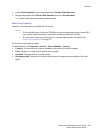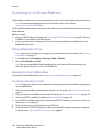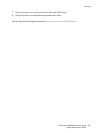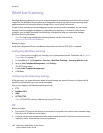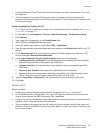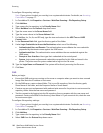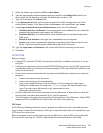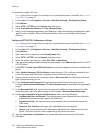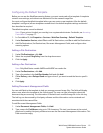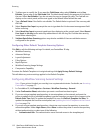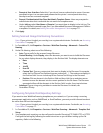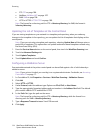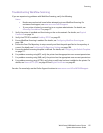Scanning
WorkCentre 6400 Multifunction Printer
System Administrator Guide
108
To configure file repository settings:
Note: If your printer is locked, you must log in as a system administrator. For details, see Accessing
CentreWare IS on page 17.
1. In CentreWare IS, click Properties > Services > Workflow Scanning > File Repository Setup.
2. Click Add New.
3. Type a name for the repository in the Friendly Name field.
4. Select NetWare from the Protocol drop-down menu.
5. Type the server name in the Server Name field.
6. Type the server volume in the Server Volume field.
7. For NetWare 4.x, 5.x, 6x, and IPX only, type the tree and context in the NDS Tree and NDS
Context fields.
8. In the Document Path field, type the directory path of the folder.
9. Under Login Credentials to Access the Destination, select one of the following:
• Authenticated User and Domain: The authentication server validates the user credentials
prepended by the domain name against the LDAP server.
• Authenticated User: The authentication server validates the user credentials against the
LDAP server.
• Prompt at User Interface: Users type their credentials at the control panel.
• System: Login name and password credentials are specified in this field and stored in the
printer. The printer uses the system credentials to log into the file server.
10. Type the Login Name and Password if the system will be directly accessing the file server.
11. Click Save.
SMB
Before you begin:
• Ensure that SMB services are running on the server or computer where you want to store scanned
image files. Note the IP address or host name.
• On the SMB server, create a shared folder. This is your file repository. Note the directory path,
Share Name of the folder, and the Computer Name or Server Name.
• Create a user account and password with read and write access for the printer to use to access the
repository folder. Note the user name and password.
• Test the connection by logging into the file repository from a computer with the user name and
password. Create a new folder in the directory, then delete it. If you cannot do this, check the user
account access rights.
To configure file repository settings:
Note: If your printer is locked, you must log in as a system administrator. For details, see Accessing
CentreWare IS on page 17.
1. In CentreWare IS, click Properties > Services > Workflow Scanning > File Repository Setup.
2. Click Add New.
3. Type a name for the repository in the Friendly Name field.
4. Select SMB from the Protocol drop-down menu.