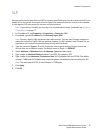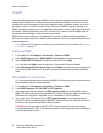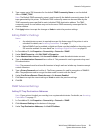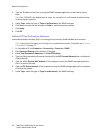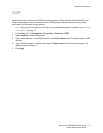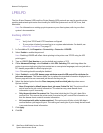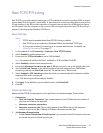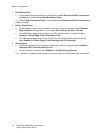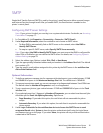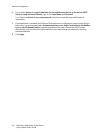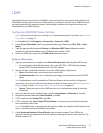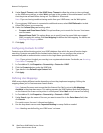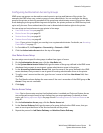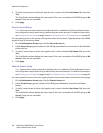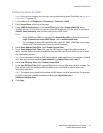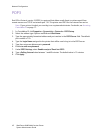Network Configuration
WorkCentre 6400 Multifunction Printer
System Administrator Guide
35
SMTP
Simple Mail Transfer Protocol (SMTP) is used by the printer’s email feature to deliver scanned images
and Internet Fax jobs through email. After you enable SMTP, the Email button is enabled on the
printer’s control panel.
Configuring SMTP Server Settings
Note: If your printer is locked, you must log in as a system administrator. For details, see Accessing
CentreWare IS on page 17.
1. In CentreWare IS, click Properties > Connectivity > Protocols > SMTP (Email).
2. Under Required Information, select the method to use to locate an SMTP server.
• To allow DNS to automatically find an SMTP server on the network, select Use DNS to
identify SMTP Server.
• To map to a specific SMTP server, select Specify SMTP Server manually.
Note: If you select Use DNS to identify SMTP Server, you must ensure that DNS is configured for
either IPv4 or IPv6 before you can define the SMTP server. For details, see Configuring Dynamic
Address Settings on page 23.
3. Select the address type. Options include IPv4, IPv6, or Host Name.
4. Type the appropriately formatted address and port number in the Address: Port field. The default
port number is 25.
5. Type the specific email address assigned to this printer by the SMTP server in the multifunction
device Email Address field.
Optional Information
1. To define a maximum message size for messages with attachments, type a value between 512 KB
and 20480 KB of space in the Maximum Message Size field. The default size is 10240 KB.
2. To improve transmission speed, you can set messages to be fragmented between 2 and 500 times.
The default value for Number of Fragments is one, or unfragmented.
3. To set a maximum job size, type a value between 512 KB and 2000000 KB of space in the Total
Job Size field.
4. If you selected more than 1 fragment in Number of Fragments, you can select how the email jobs
should be split for Email Job Splitting Boundary. Options are:
• Page Boundary: If you select this option, the mail client will not reassemble the job on
receipt.
• Automatic Boundary: If you select this option, the mail client is required to reassemble the
job on receipt.
5. Under Login Credentials for the multifunction device to Access the SMTP Server to send
automated Emails select System to have the printer authenticate itself using the Login Name
and Password set up on this page. If you select None, the printer will not provide authentication
credentials to SMTP server.