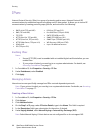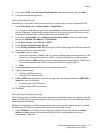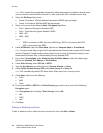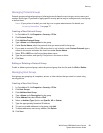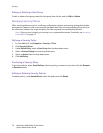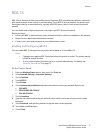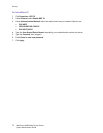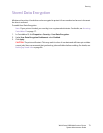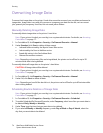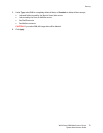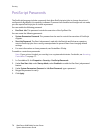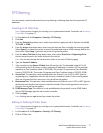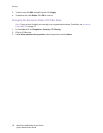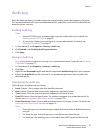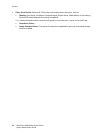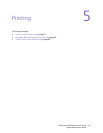Security
WorkCentre 6400 Multifunction Printer
System Administrator Guide
74
Overwriting Image Data
To ensure that image data on the printer’s hard drive cannot be accessed, you can delete and overwrite
image data. Image data is any and all in-process or temporary user data on the disk, such as current
jobs, queued jobs, temporary scan files, but not saved jobs or folders.
Manually Deleting Image Data
To manually delete image data on the printer’s hard drive:
Note: If your printer is locked, you must log in as a system administrator. For details, see Accessing
CentreWare IS on page 17.
1. In CentreWare IS, click Properties > Security > On Demand Overwrite > Manual.
2. Under Standard, click Start to delete all data except:
• Jobs and folders stored by the Reprint Saved Jobs service
• Jobs stored by the Scan to Mailbox service
• Speed dial entries in the Fax Address Book
• Internet Fax mailbox contents
Note: Depending on how many files are being deleted, the printer can be offline for up to 20
minutes while data is being deleted.
To manually delete all image data on the printer’s hard drive:
CAUTION: All image data will be deleted.
Note: If your printer is locked, you must log in as a system administrator. For details, see Accessing
CentreWare IS on page 17.
1. In CentreWare IS, click Properties > Security > On Demand Overwrite > Manual.
2. Under Full, click Start to delete all data.
Note: Depending on how full the hard drive is, the printer can be offline for up to 60 minutes while
data is being deleted.
Scheduling Routine Deletion of Image Data
Note: If your printer is locked, you must log in as a system administrator. For details, see Accessing
CentreWare IS on page 17.
1. In CentreWare IS, click Properties > Security > On Demand Overwrite > Scheduled.
2. To enable Scheduled On Demand Overwrite, under Frequency, select how often you want data to
be deleted: Daily, Weekly or Monthly.
3. Under Time, type the time that you want data to be deleted.
4. If you selected Weekly or Monthly frequency, under Day of Week or Day of Month, select the
day that you want data to be deleted.