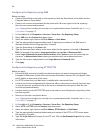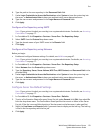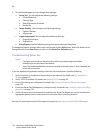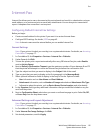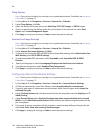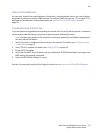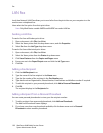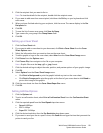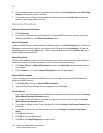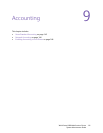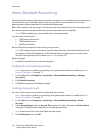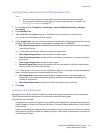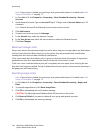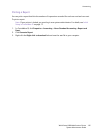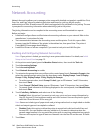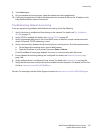Fax
WorkCentre 6400 Multifunction Printer
System Administrator Guide
140
6. If your telephone system requires a prefix for fax numbers, select Dialing Prefix under Fax Dialing
Options, and type the prefix in the field.
7. If your call requires a Charge Code number for billing purposes, select Credit Card and type the
details for the charge code in the field.
Editing the Phonebook
Setting up Phonebook Preferences
1. Click Preferences.
2. If you have configured a Shared Phonebook or a Shared LDAP Phonebook, you can specify the
default phonebook from the Default Phonebook menu.
Personal Phonebook
The Personal Phonebook is created when you add fax numbers on the Fax Recipients tab. The Personal
Phonebook is automatically saved to your computer as a file with the name default.pb. To view the
Personal Phonebook, click the Open icon (...) next to Personal Phonebook. Click the Select File icon to
select a different phonebook file.
Shared Phonebook
The Shared Phonebook contains a list of fax numbers and recipient details that have been saved to a
network location for more than one person to use. To access a shared phonebook:
1. Click Select File next to Shared Phonebook and select the default.pb shared phonebook file on
your network.
2. Click the Open icon (...) next to Shared Phonebook to view the phonebook.
Shared LDAP Phonebook
If your network is connected to an LDAP server, you can configure the Shared LDAP Phonebook to
reference an LDAP directory.
1. Click Select File icon next to Shared LDAP Phonebook.
2. Type your LDAP server settings and user mappings, then click Close.
User Preferences
1. If you want to be notified when you add duplicate recipients to the phonebook, select the Prompt
When Adding Duplicate Recipients option.
2. If you want to be notified when you delete a recipient from the phonebook, select the Prompt
When Removing a Recipient option.
3. If you want to always use the Current Recipient List, click the Always Use Current Recipient List
check box.
4. If you want to use the current Cover Sheet notes, click the Always Use Current Cover Sheet
Notes.
5. Click OK when finished.
6. Click OK to close the Fax window.
7. Click OK on the Paper/Output tab to send your fax.