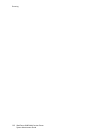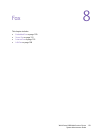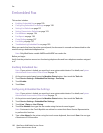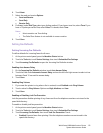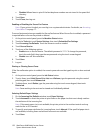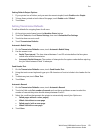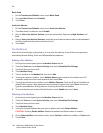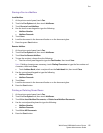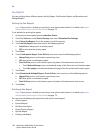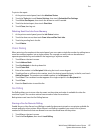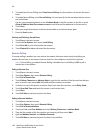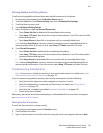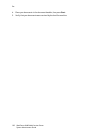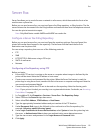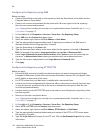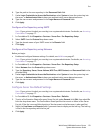Fax
WorkCentre 6400 Multifunction Printer
System Administrator Guide
126
Fax Reports
You can configure three different reports, Activity Report, Confirmation Report, and Broadcast and
Multipoll Report.
Setting Up Fax Reports
Note: If your printer is locked, you must log in as a system administrator. For details, see System
Administrator Access at the Control Panel on page 15.
To set defaults for printing fax reports:
1. At the printer control panel, press the Machine Status.
2. Touch the Tools tab, touch Service Settings, then touch Embedded Fax Settings.
3. Touch Setup Fax Reports. Touch the arrows to scroll if necessary.
4. Touch Activity Report, then touch one of the following options:
• Auto Print to always print an activity report.
• Off to never print an activity report.
5. Touch Save.
6. Touch Confirmation Report...Print On Error, then touch one of the following options:
• Always Print prints a confirmation report every time.
• Off never prints a confirmation report.
• Print On Error prints a confirmation report only when a fax transmission error occurs.
•Touch Reduced Image to print a thumbnail image of the fax on the confirmation report.
•Touch No image to remove the thumbnail image of the fax on the confirmation report.
7. Touch Save.
8. Touch Broadcast & Multipoll Report...Print On Error, then touch one of the following options:
• Always Print prints a confirmation report every time.
• Off never prints a confirmation report.
• Print On Error prints a confirmation report only when a fax transmission error occurs.
9. Touch Save.
Printing a Fax Report
Note: If your printer is locked, you must log in as a system administrator. For details, see System
Administrator Access at the Control Panel on page 15.
You can print the following fax reports from the printer control panel:
• Activity Report
•Protocol Report
• Dial Directory Report
• Group Directory Report
• Options Report
• Pending Jobs Report