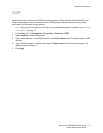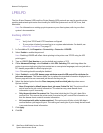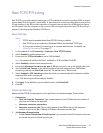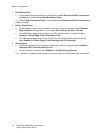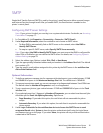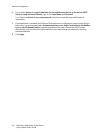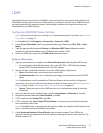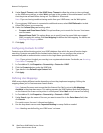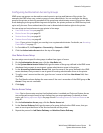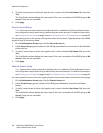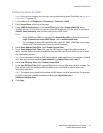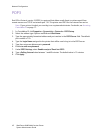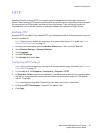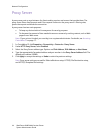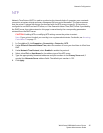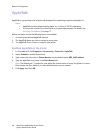Network Configuration
WorkCentre 6400 Multifunction Printer
System Administrator Guide
39
Configuring Authorization Access by Groups
LDAP server user groups can be used to control access to services and features of the printer. For
example, the LDAP server may contain a group of users called Admin. You can configure the Admin
group on the printer so that only members of this group have administrator access to the printer. When
a user belonging to the group Admin logs onto the printer, the printer performs an LDAP directory look-
up to verify the user. Once authenticated, the user is allowed administrative rights to the printer.
You can set up and control access to your printer in four ways:
• User Roles Access Setup on page 39
• Device Access Setup on page 39
• Service Access Setup on page 40
• Feature Access Setup on page 40
Note: If your printer is locked, you must log in as a system administrator. For details, see Accessing
CentreWare IS on page 17.
1. In CentreWare IS, click Properties > Connectivity > Protocols > LDAP.
2. Click the Authorization Access tab at the top of the page.
User Roles Access Setup
You can assign users to specific roles groups to allow them types of access.
1. On the Authorization Access page, click the User Roles tab.
2. In the System Administrator Access field, type the name of the group, defined in the LDAP server
database, that you want to use to grant system administrator access to the printer.
3. In the Accounting Administrator Access field, type the name of the group, defined in the LDAP
server database, that you want to use to grant accounting administrator access to the printer.
4. To verify a user’s access to either role, type the user’s name in the Enter User Name field, then
click Test.
The Test Results column displays the users name if the user is a member of the LDAP group or No
Access if they are not a member.
5. Click Apply.
Device Access Setup
Note: Device Access setup requires that Authentication is enabled and Tools and Feature Access
are configured to require users to log in before they can access pathways. For details on these
topics, see Setting up Access Rights on page 54 and Controlling Access to Tools and Features on
page 61.
1. On the Authorization Access page, click the Device Access tab.
2. In the Services Pathway field, type the name of a group, defined at the LDAP server, that you
want to use to provide access to the Services features on the printer.
3. Repeat the process for Job Status Pathway and Machine Status Pathway.