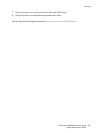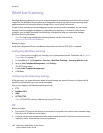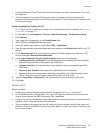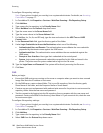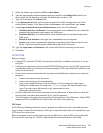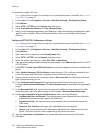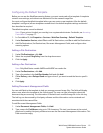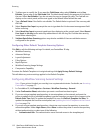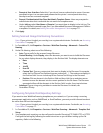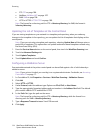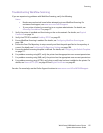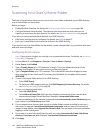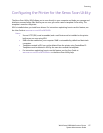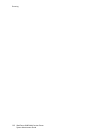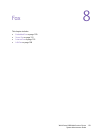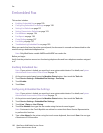Scanning
WorkCentre 6400 Multifunction Printer
System Administrator Guide
113
• Prompt at User Interface: Select this if you do not have an authentication server. Users are
prompted to type in a user name and password at the printer's control panel when they
attempt to access a network template.
• Prompt if Authenticated User Does Not Match Template Owner: Users are prompted to
authenticate when their credentials do not match the template owner.
•Under Job Log, select User Name or Domain if you want these to display in the Job Log. The
Job Log is filed with scanned image files if you have added Document Management Fields to
a template. For details, see Adding Document Management Fields on page 111.
5. Click Apply.
Setting Scanned Image File Naming Conventions
Note: If your printer is locked, you must log in as a system administrator. For details, see Accessing
CentreWare IS on page 17.
1. In CentreWare IS, click Properties > Services > Workflow Scanning > Advanced > Custom File
Naming.
2. Under File Naming, select one of the following:
• Auto: Type a prefix for the scanned image file name.
• Custom Naming: Under Display, select the elements you want to use to build the file name.
As you select display elements, they display in the Position field. The display elements are:
• Date
• Time
• Job ID
• User ID
• Custom Text: Type any custom text that want to display in the file name. For example,
select the first Custom Text field and type an underscore ( _ ). The underscore displays in
the Position field. You can include up to four Custom Text strings in the file name.
• Position: Click an element in the Position field and then click the up and down arrow
buttons to move the element into the correct position for the file name. The file name
generated will use all the elements in the Position field, in order, from top to bottom.
• Advanced: Type a string using variables to create the file name. For details, see
CentreWare IS help.
Configuring Template Pool Repository Settings
If you want to store Workflow Scanning templates on your network, or if you are using a scanning
management application such as SMARTsend, or ScanFlowStore, you must provide information about
the server that will host the templates.
Note: If your printer is locked, you must log in as a system administrator. For details, see Accessing
CentreWare IS on page 17.
1. In CentreWare IS, click Properties > Services > Workflow Scanning > Advanced > Template Pool
Setup.
2. Your template pool repository can be configured to transfer files using FTP, SMB, HTTP, or HTTPS.
Configure the settings by following the same instructions as you did when setting up the file
repository. Refer to the following: