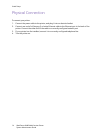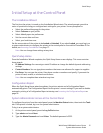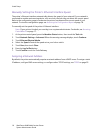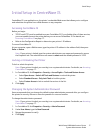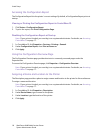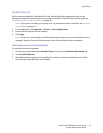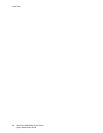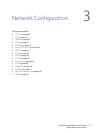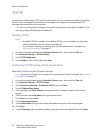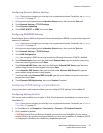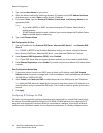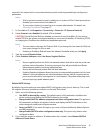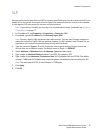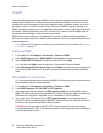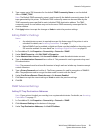Network Configuration
WorkCentre 6400 Multifunction Printer
System Administrator Guide
22
TCP/IP
Transmission Control Protocol (TCP) and Internet Protocol (IP) are a two protocols within the Internet
Protocol Suite. IP manages the transmission of messages from computer to computer while TCP
manages the actual end-to-end connections.
Note: You can configure IPv4 settings at the printer control panel or through CentreWare IS. You
can only configure IPv6 through CentreWare IS.
Enabling TCP/IP
Notes:
• By default, TCP/IP is enabled. If you disable TCP/IP, you must enable it at the printer
control panel before you can access CentreWare IS.
• If your printer is locked, you must log in as a system administrator. For details, see
Accessing CentreWare IS on page 17.
1. At the printer control panel, press the Machine Status button, then touch the Tools tab.
2. Touch Network Settings > TCP/IP Settings.
3. Touch TCPIP Enablement.
4. Touch Enable for IPv4 or IPv6, then touch Save.
Configuring TCP/IP Settings at the Control Panel
Manually Configuring the Network Address
Note: If your printer is locked, you must log in as a system administrator. For details, see Accessing
CentreWare IS on page 17.
1. At the printer control panel, press the Machine Status button, then touch the Tools tab.
2. Touch Network Settings > TCP/IP Settings.
3. Touch Dynamic Addressing > Disabled for DHCP, then touch Save.
4. Touch IP Address/Host Name.
5. Touch the field under IPv4 Address, then type the static IP address using the touch-screen
keypad.
6. Touch the field under Host Name, then type the host name.
7. Touch Save, then touch Close.
8. Touch Subnet and Gateway.
9. Touch Subnet Mask, then type the subnet mask address using the touch-screen keypad.
10. Touch Save.
11. Touch IP Gateway, type the gateway address using the touch-screen keypad, then touch Save.