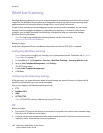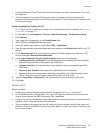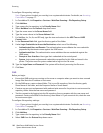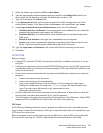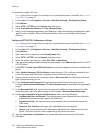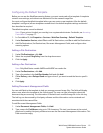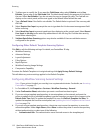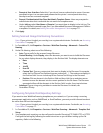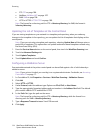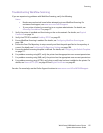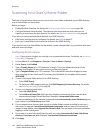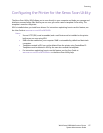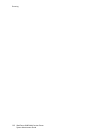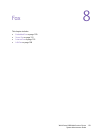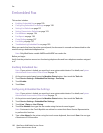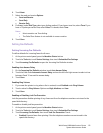Scanning
WorkCentre 6400 Multifunction Printer
System Administrator Guide
114
•FTP: FTP on page 106.
• NetWare: NetWare NCP on page 107.
•SMB: SMB on page 108
• HTTP or HTTPS: HTTP/HTTPS on page 109.
Note: The format for a directory path for FTP is /directory/directory, for SMB, the format is
\directory\directory.
Updating the List of Templates at the Control Panel
If you are storing templates on your network in a template pool repository, when you make any
changes to the templates in the repository, you can update the list of templates that displays at the
control panel.
Note: If you are not using a template pool repository, selecting Update Now will always return a
partial list of templates. This option does not update workstation-based templates created using
the Xerox Scan Utility (XSU).
1. Press the Services Home button on the control panel, then touch the Workflow Scanning icon.
2. Touch the Advanced Settings tab.
3. Touch Update Templates.
4. Touch Update Now and touch Confirm.
Configuring a Validation Server
Scan metadata entered at the printer control panel can be verified against a list of valid values by a
validation server.
Note: If your printer is locked, you must log in as a system administrator. For details, see Accessing
CentreWare IS on page 17.
1. In CentreWare IS, click Properties > Services > Workflow Scanning > Validation Servers.
2. Click Add.
3. Select HTTP or HTTPS.
4. Under Protocol, select the address type. Options are IPv4, IPv6, or Host Name.
5. Type the appropriately formatted address and port number in the Address: Port field. The default
port number is 80 for HTTP and 443 for HTTPS.
6. In the Path field, type the path on the server.
Note: The format for a directory path for FTP is /directory/directory, while the format for a
directory path for SMB is \directory\directory.
7. Type a Response Timeout between 5 and 100 seconds.
8. Click Apply.