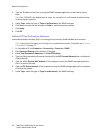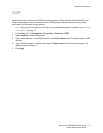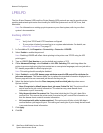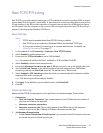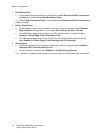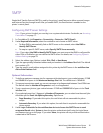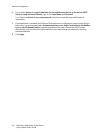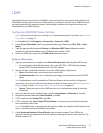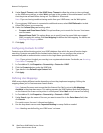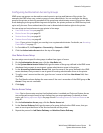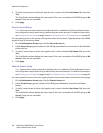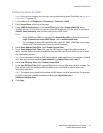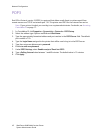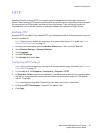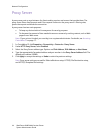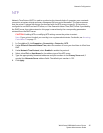Network Configuration
WorkCentre 6400 Multifunction Printer
System Administrator Guide
38
8. Under Search Timeout, select Use LDAP Server Timeout to allow the printer to time out based
on the LDAP server settings, or select Wait, and type in the number of seconds between 5 and 100
that the printer will wait before timing out. The default is 30 seconds.
Note: If you are having trouble retrieving results from your LDAP server, use the Wait option.
9. If your primary LDAP server is connected to additional servers, select LDAP Referrals to include
those LDAP servers in your searches.
10. Under the Perform Query on heading, select:
• Surname and Given Name Fields: This option allows you to search for the user’s last name
and first name.
• Mapped Name Field: This option allows you to specify how the name fields are mapped.
After you apply this setting, click User Mappings to define the field mapping. For details, see
Defining User Mappings below.
11. Click Apply.
Configuring Contexts for LDAP
Contexts are a defined starting points in an LDAP database from which the search function begins
searching. Contexts are used with the Authentication feature. You can configure the printer to
automatically add an authentication context to the Login Name provided by the user.
Note: If your printer is locked, you must log in as a system administrator. For details, see Accessing
CentreWare IS on page 17.
1. In CentreWare IS, click Properties > Connectivity > Protocols > LDAP.
2. Click the Contexts button under the LDAP title.
3. Type details in the Default Login Context field.
4. Click Apply.
Defining User Mappings
LDAP servers display different results depending on how they implement mappings. Editing the
mapping allows you to fine-tune server search results.
Note: Internet Fax users must ensure that the Internet Fax field is not set to No Mappings
Available in the drop-down menu. This setting prevents the LDAP Address Book from displaying
on the Internet Fax screen on the printer's control panel. Select Mail as the Internet Fax setting.
1. In CentreWare IS, click Properties > Connectivity > Protocols > LDAP.
2. Under Search, type the name of the user you want to search for in the Enter Name field, then
click Search.
If a match occurs, the user’s information displays.
3. Use the drop-down menus under Imported Heading to remap fields as needed.
Note: Headings are defined by your LDAP server’s schema.