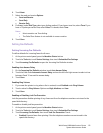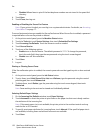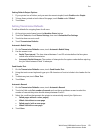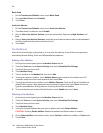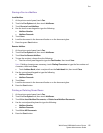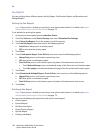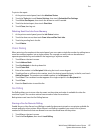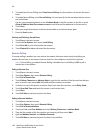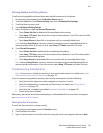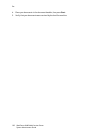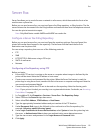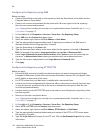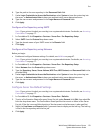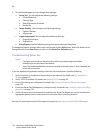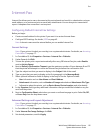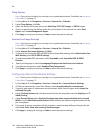Fax
WorkCentre 6400 Multifunction Printer
System Administrator Guide
129
Defining Mailbox and Polling Policies
To define how long polled and stored documents should be retained on the printer:
1. At the printer control panel, press the Machine Status button.
2. Touch the Tools tab, touch Service Settings, then touch Embedded Fax Settings.
3. Touch the down arrow to scroll.
4. Touch Mailbox & Polling Policies.
5. Select an option for retaining Received Documents:
•Touch Delete On Print to delete the file immediately after printing.
•Touch Keep 1-72 hours, then touch the number of hours between 1 and 72 to retain the files
before deleting them.
•Touch Keep Forever to keep files on the printer until you manually delete them.
Note: Selecting Keep Forever is memory intensive and requires you to manually delete files to
maintain performance. If you are not sure, select Keep 1-72 hours and select 24 hours.
6. Touch Stored Documents.
•Touch Delete On Poll to delete the file immediately after polling.
•Touch Keep 1-72 hours, then touch the number of hours between 1 and 72 to retain polled
documents before deleting them.
•Touch Keep Forever to keep polled files on the printer until you manually delete them.
Note: Selecting Keep Forever is memory intensive and requires you to manually delete files to
maintain printer performance. If you are not sure, select Keep 1-72 hours and select 24 hours.
Troubleshooting Embedded Fax
Note: If your printer is locked, you must log in as a system administrator. For details, see System
Administrator Access at the Control Panel on page 15.
If you are experiencing problems sending a fax from the control panel, check the following:
• Verify that the fax telephone number assigned to the printer is correct.
• Verify the telephone line is connected and functioning. For details, see Testing the Fax
Connection on page 129.
• Verify that fax is installed and enabled. Enabling Embedded Fax on page 120
• Ensure Server fax is disabled.
Resolve any mechanical issues before attempting to use Embedded Fax. For assistance and support,
see www.xerox.com/office/support.
Testing the Fax Connection
To verify the fax connection is set up correctly
1. At the printer control panel, press the Services button.
2. Touch the Fax icon button.
3. Type in the fax number of a local fax machine using the touch screen keypad, then touch Add.