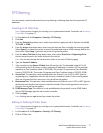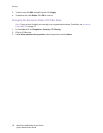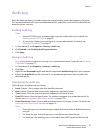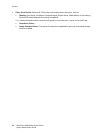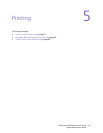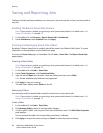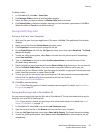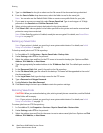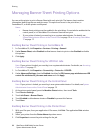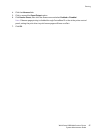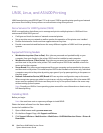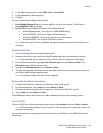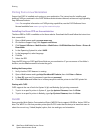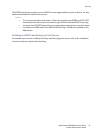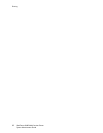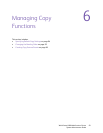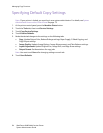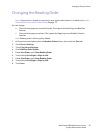Printing
WorkCentre 6400 Multifunction Printer
System Administrator Guide
86
Managing Banner Sheet Printing Options
You can set the printer to print a Banner Sheet with each print job. The banner sheet contains
information identifying the user and job name. This option can be set in the print driver, in
CentreWare IS, or at the printer control panel.
Notes:
• Banner sheet printing must be enabled in the print driver. It must also be enabled at the
control panel, or in CentreWare IS or a banner sheet will not print.
• If your printer is locked, you must log in as a system administrator. For details, see
System Administrator Access at the Control Panel on page 15. or Accessing CentreWare
IS on page 17.
Enabling Banner Sheet Printing in CentreWare IS
1. In CentreWare IS, click Properties > Services > Printing > General.
2. Under Banner Sheet, select Enabled to allow banner sheets to print or clear Enabled to disable
this options.
3. Click Apply.
Enabling Banner Sheet Printing for LPR Print Jobs
Note: If your printer is locked, you must log in as a system administrator. For details, see Accessing
CentreWare IS on page 17.
1. In CentreWare IS, click Properties > Connectivity > Protocols > LPR/LPD.
2. Under Advanced Settings, clear the Enabled check box for PDL banner page attributes over LPR
control file attributes for job name and owner and click Apply.
Enabling Banner Sheet Printing at the Control Panel
Note: If your printer is locked, you must log in as a system administrator. For details, see System
Administrator Access at the Control Panel on page 15.
1. At the printer control panel, press the Machine Status button, then touch Tools.
2. Touch Service Settings.
3. Touch Job Sheets > Banner Sheets.
4. Touch Enabled to allow banner sheets or Disabled to prevent this feature.
5. Touch Save.
Enabling Banner Sheet Printing in the Printer Driver
1. With your file open, from your application’s File menu, click Print. The application Print window
displays.
2. Select your printer from the Printer Name drop-down menu.
3. Click Properties to access the print settings for the job.