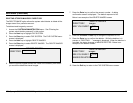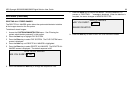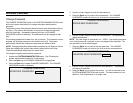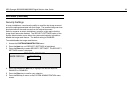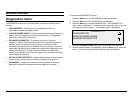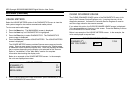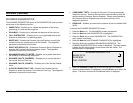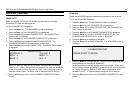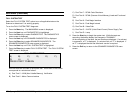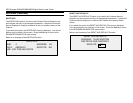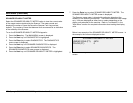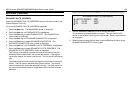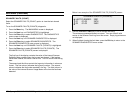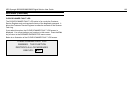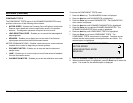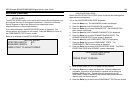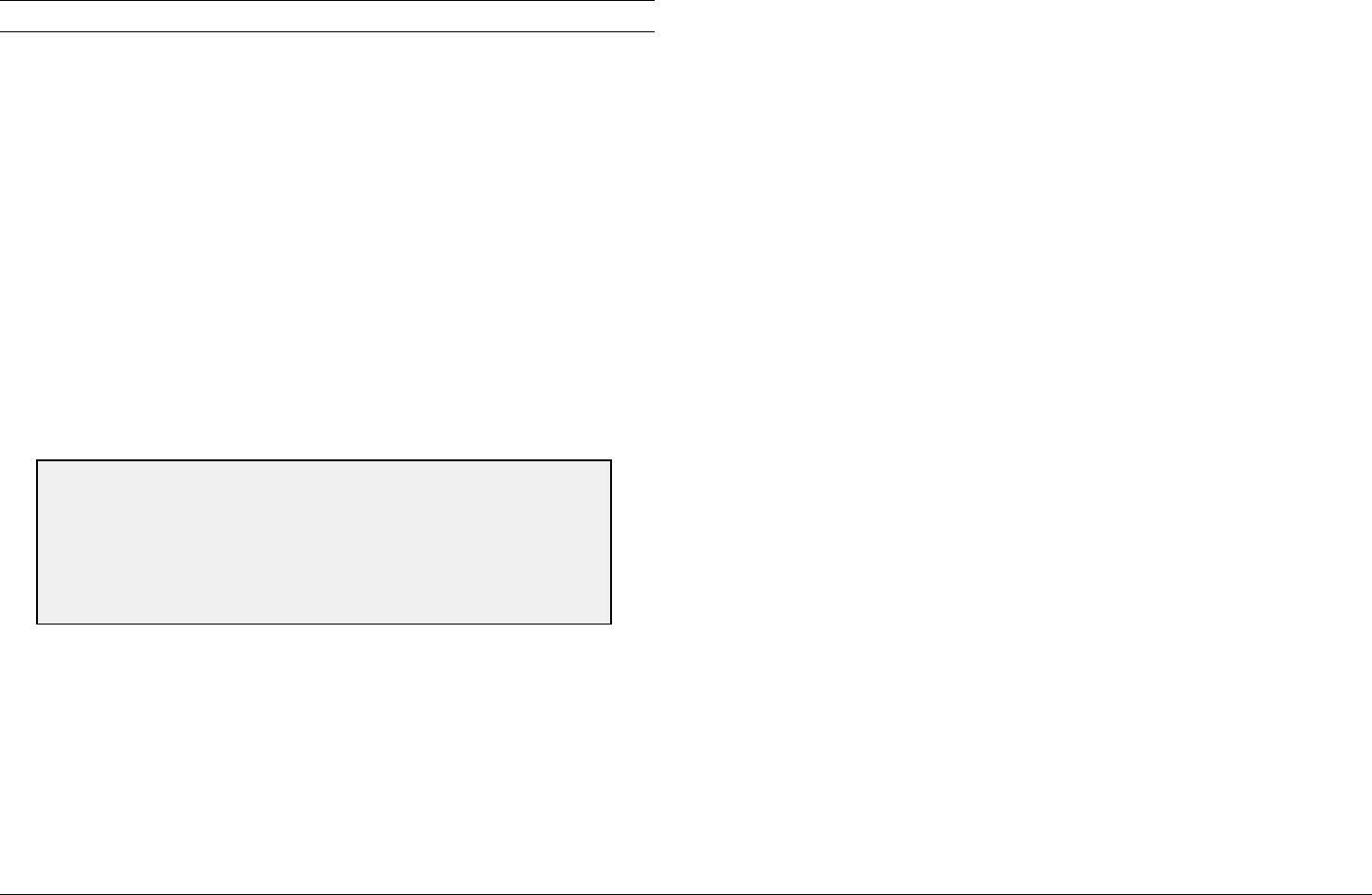
XES Synergix 8825/8830/8850/8855 Digital Solution User Guide 97
Main Menu (continued)
FULL SYSTEM TEST
Select the FULL SYSTEM TEST option to run all applicable tests on the
Scanner to determine if it is working properly.
To run the FULL SYSTEM TEST diagnostic:
1. Press the Menu key. The MAIN MENU screen is displayed.
2. Press the Next key until DIAGNOSTICS is highlighted.
3. Press the Enter key to select DIAGNOSTICS. The DIAGNOSTICS
menu screen is displayed.
4. Press the Next key until SCANNER DIAGNOSTICS is displayed.
5. Press the Enter key to select SCANNER DIAGNOSTICS. The
SCANNER DIAGNOSTICS menu screen is displayed.
6. Press the Next key until FULL SYSTEM TEST is highlighted.
7. Press the Enter key to select FULL SYSTEM TEST. The FULL SYSTEM
TEST screen is displayed.
Nine sub-tests are included in the system test. Each letter on the screen
corresponds to a sub-test as follows:
A) Post Test 5 – NVM (Non Volatile Memory) Verification
B) Post Test 6 - Motor Communications
C) Post Test 7 - SCVM Code Checksum
D) Post Test 8 - SCVM (Scanner Virtual Memory) Load and Functional
Test
E) Post Test 9 - Pixel Magic Interface
F) Post Test A - Pixel Magic Internal
G) Post Test B - Video Path
H) Post Test C - 24 VDC (Volts Direct Current) Power Supply Test
I) Post Test D - Lamp
8. Press the Start key to begin the system test. While the tests are
executing, the bottom display line changes to "RUNNING."
At the completion of the tests, the test results are displayed. If a sub-test
is successful, a "P" is displayed. If a sub-test fails, an "F" is displayed. If
an "F" is displayed the test has failed and service is required.
9. Press the Exit key to return to the SCANNER DIAGNOSTICS menu
screen.
FULL SYSTEM TEST
A) B) C) D) E) F)
G) H) I)
PRESS START TO BEGIN