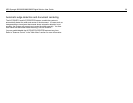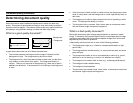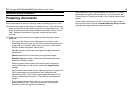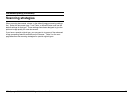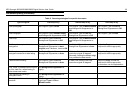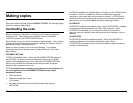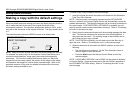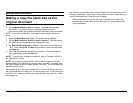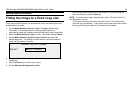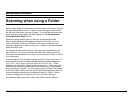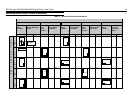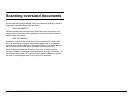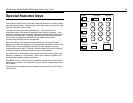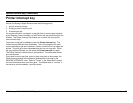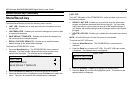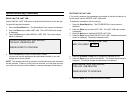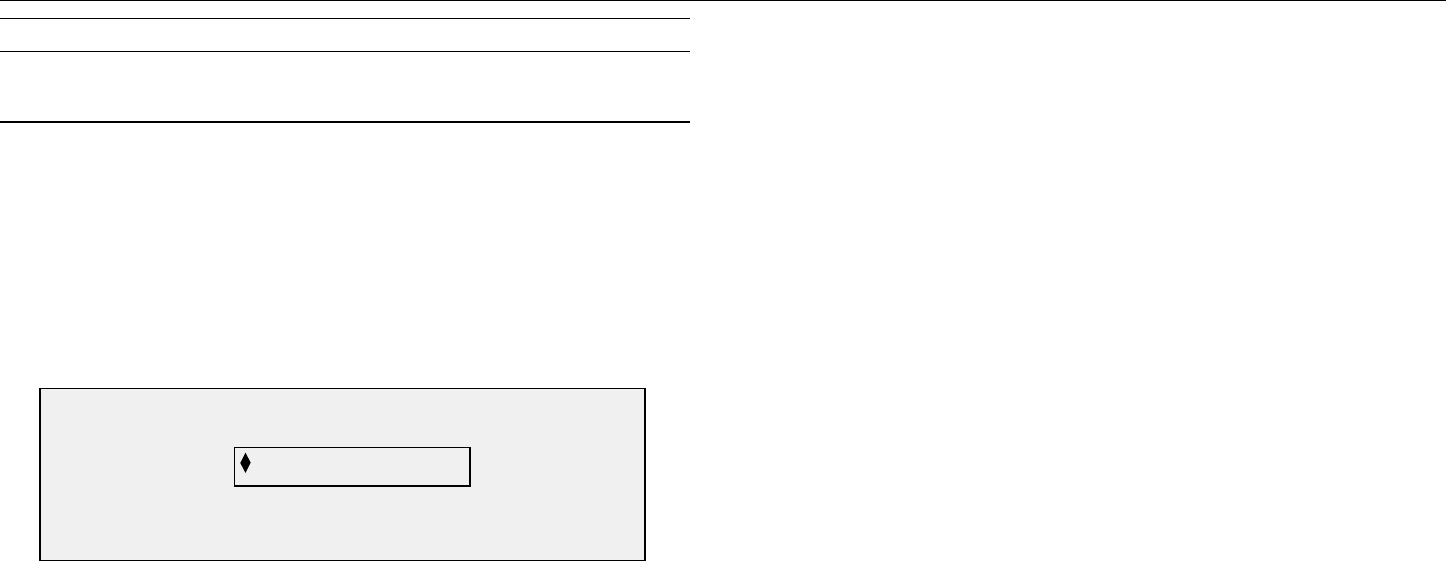
XES Synergix 8825/8830/8850/8855 Digital Solution User Guide 34
Making copies (continued)
Fitting the image to a fixed copy size
The Synergix Digital Solution can automatically fit the scanned image onto a
predefined size of media.
1. Set the Media Selection Source to Auto. The Auto indicator lamp
illuminates. This setting allows the Synergix Digital Solution to
automatically select the available media roll that best fits the image width.
2. Select the Media Selection Type of media. The default setting is Bond.
3. Set the Media Selection Output Format to Preset and select the
desired page size. This setting cuts the media to a previously defined
length that the operator chooses.
4. Press the Previous or Next key until the desired output size is
highlighted.
5. Press the Enter key to confirm your choice.
6. Set the Reduction/Enlargement to Auto.
7. Insert the document face down into the Scanner. If the scan does not
start automatically, press the Start key.
NOTE: To set the scan to begin automatically, refer to "Scanner Control" in
the "Main Menu" section.
The Scanner scans the document, and the Printer (if not already busy)
prints the copy immediately. If the Printer is busy when the scan is made,
the copy will be printed when the Printer becomes available.
PRESET OUTPUT FORMAT
SELECT 8.5 X 11 ANSI A